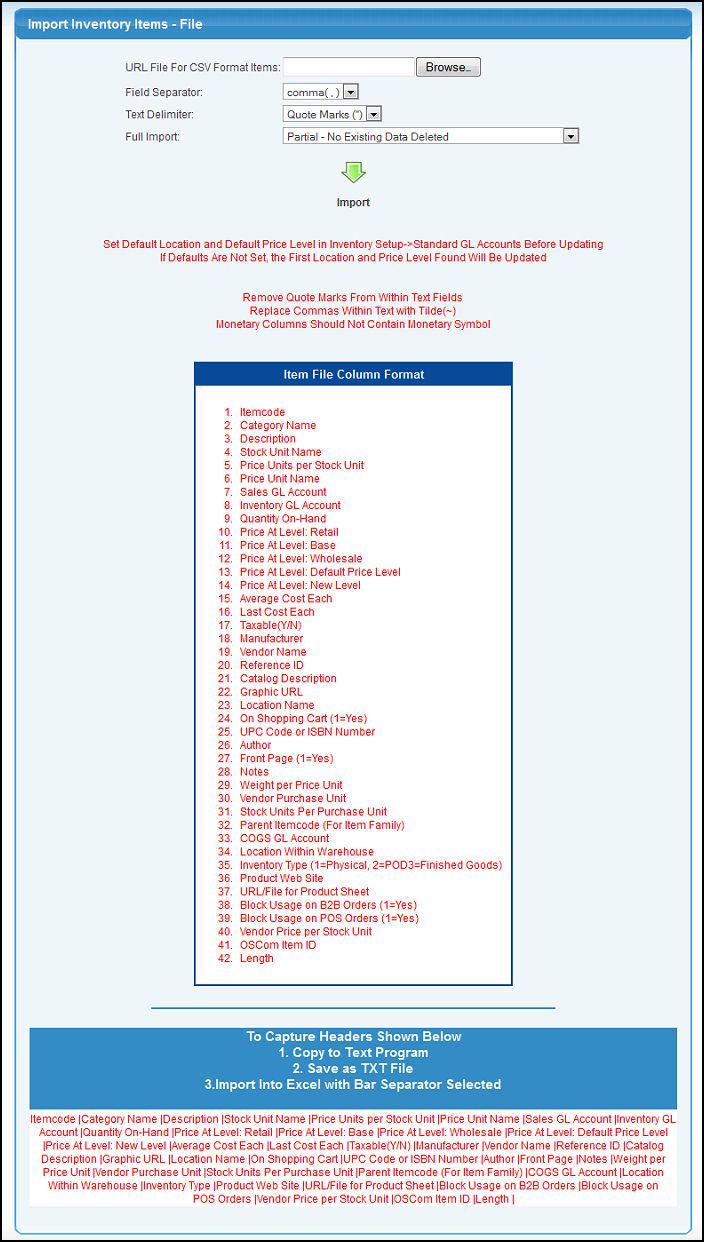Bring your Inventory Items into NolaPro from another application via a comma-separated (CSV), a tab-delimited, or a pipe(|)-delimited file. Follow the restrictions noted in red and place the fields in the order shown below.
WARNING: The following steps must be completed before running this utility:
- Set Default Inventory Location in Admin -> Setup-Inventory -> General Setup.
- Set Default Price Level in Admin -> Setup-Inventory -> General Setup.
- Run Import Item Categories
See Related Topics section at the bottom of this Help screen for further instructions on these steps.
- From the Main Menu, select Tools -> Imports -> Import Inventory Items.
- Your screen should look similar to this:
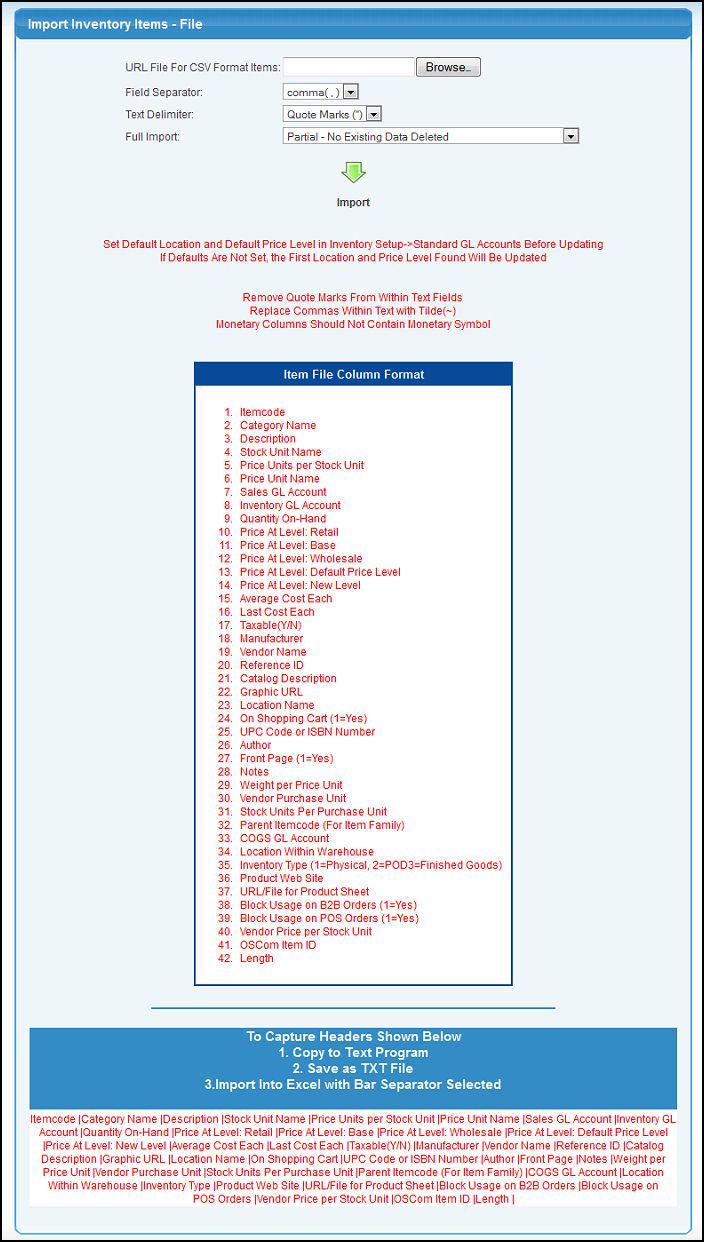
- URL File For CSV Format Items: Enter the path to the file you would like to import. You can either manually type the file path or click the Browse button to find an outside source.
- Field Separator: Select the delimiter (comma, Tab, or Pipe(|)) that separates the values in your file.
- Text Delimiter: Select how Text fields are marked in your file. For example, are long descriptions enclosed in Quote Marks or not enclosed?
- Full Import: Choose whether the records being imported are to replace anything currently in the system, or whether they are a partial import -- which will not delete any existing data. NOTE: A Full Import will delete ALL vendor data for ALL Companies.
- To import the file, click the
 Import button. Import button.
NOTE: The order of the fields to be imported, and which fields are to be imported will depend on certain settings in your system. For this reason, be sure to follow your ON-SCREEN information as to fields and order of fields.
|