| Using NolaPro > Admin > Setup - Inventory |
| Price Levels
Price levels provide a way to offer different prices to groups of customers. For example, retail, wholesale, or education prices. This will also display a list of your Price Level descriptions and their average markup percentage. Average Markup Percentages are entered through Standard Markup.
|
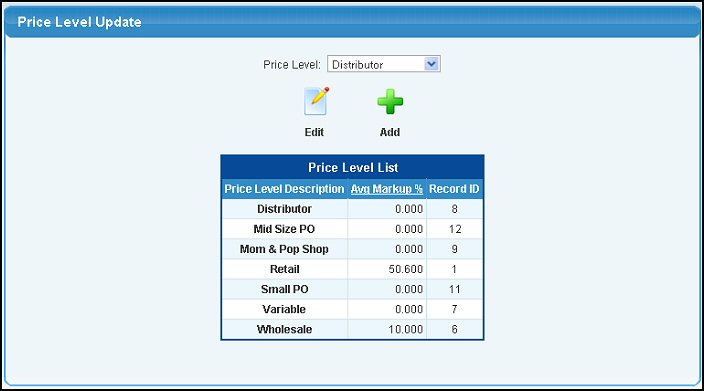
 Edit.
Edit.  Add to create a new price level.
Add to create a new price level.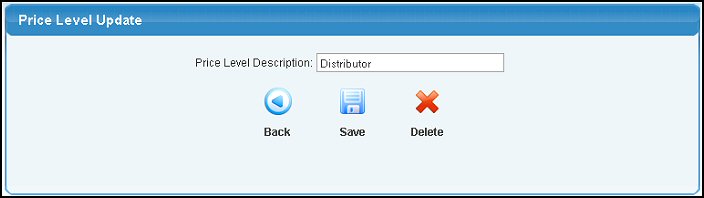
 Save button.
Save button.  Delete button.
Delete button. Back button.
Back button.