This is the sixth and final screen you see when beginning a new print order. It contains due date, routing info, and whether this is a quote or an order.
- From New Print Order - Delivery Info (screen 5), if you selected NEXT, your screen should look similar to this:
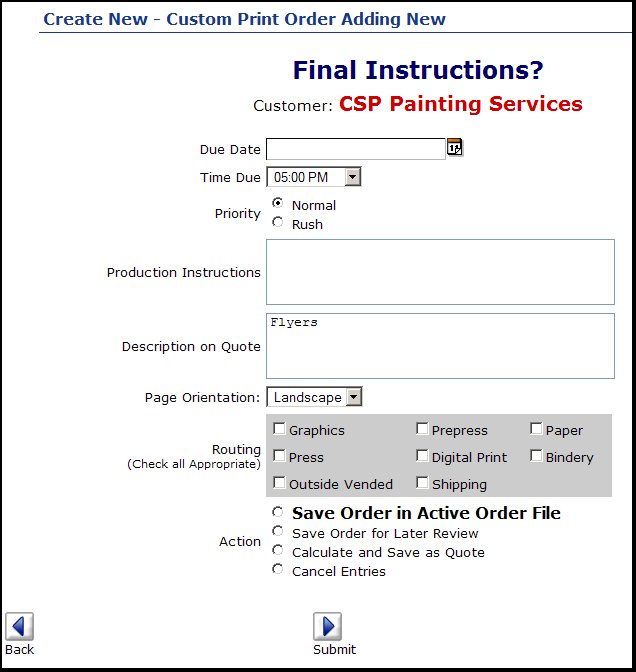
- Due Date: Enter a due date (a REQUIRED FIELD) or click on the
 Calendar button to select a date. Calendar button to select a date.
- Time Due: Defaults to 5:00pm, but can be changed from the drop-down.
- Priority: Normal or Rush. This is used on a number of reports about performance, etc.
- Production Instructions: Internal notes about this job for production. Customer will never see these.
- Description on Quote: Defaults to the job description, but can be changed for the quote print.
- Page Orientation: Select orientation from the drop-down list (these are created in the setup area).
- Routing: Displayed will be a list of work areas you have defined. Checking an area will cause the open orders report to track whether this area has been completed or not. It is used as a scheduling tool.
- Action: Select "Save Order in Active Order File" for the entries to become and order and print a job ticket. Select "Save Order for Later Review" will cause the order to show up on the "unconfirmed" list of orders. Select "Calculate and Save as Quote" to calculate and generate a price review and quote prints. "Cancel Entries" will drop the order
Click on the  Next button to return to the previous screen. Next button to return to the previous screen.
Click on the  Submit button to finalize the entries. Submit button to finalize the entries.
| 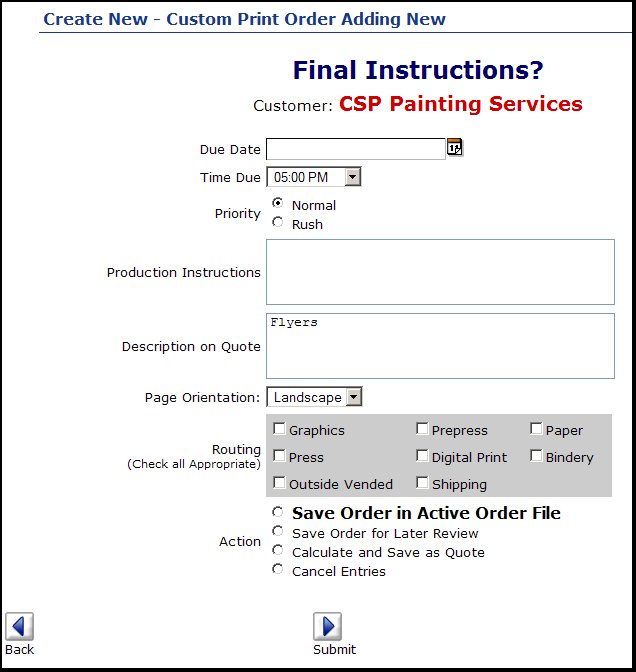
 Calendar button to select a date.
Calendar button to select a date. Next button to return to the previous screen.
Next button to return to the previous screen. Submit button to finalize the entries.
Submit button to finalize the entries.