This is the fourth screen you see when beginning a new print order. It contains job details for the order.
- From New Print Order - Stock Details (screen 3), if you selected NEXT, your screen should look similar to this:
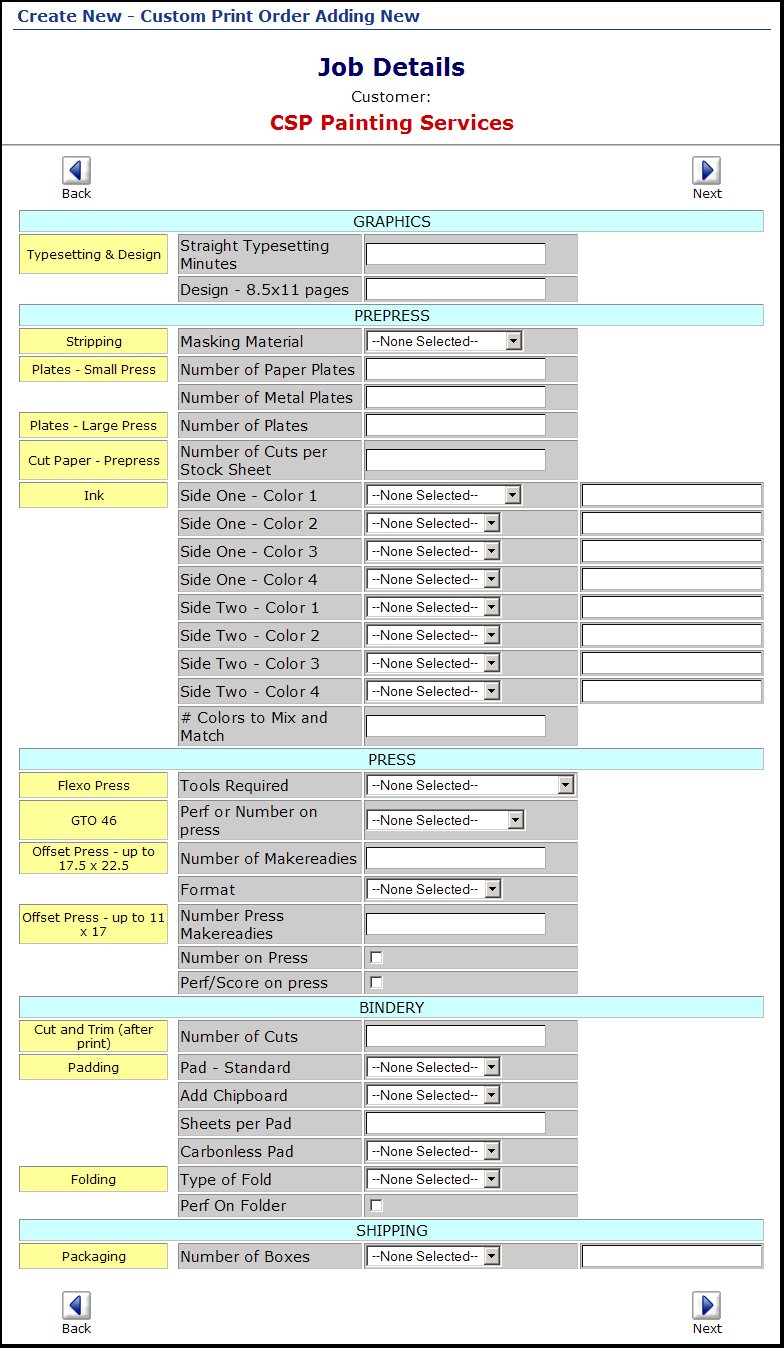
- NOTE: Everything you see on this page, all the entry fields can be defined/changed/added-to during setup. The light blue bars represent different WORK AREAS as defined in setup. The yellow areas are MACHINE FAMILIES within those work areas. The grey areas are QUESTIONS defined for that machine family. The type of answer needed (drop-down choice, checkbox, text entry, etc.) is determined by the type of response defined when setting up the question under machine family setups.
- Enter information in any fields appropriate for this order.
Click on the  Next button to return to the previous screen. Next button to return to the previous screen.
Click on the  Next button to continue with order entry. Next button to continue with order entry.
|