If you need to make a change to an existing order, then you can edit that order and resave it to the same job number without losing any time and materials entered to-date.
- From the Main Menu select Printing then Print Orders then Search Orders. Your screen should look similar to this:
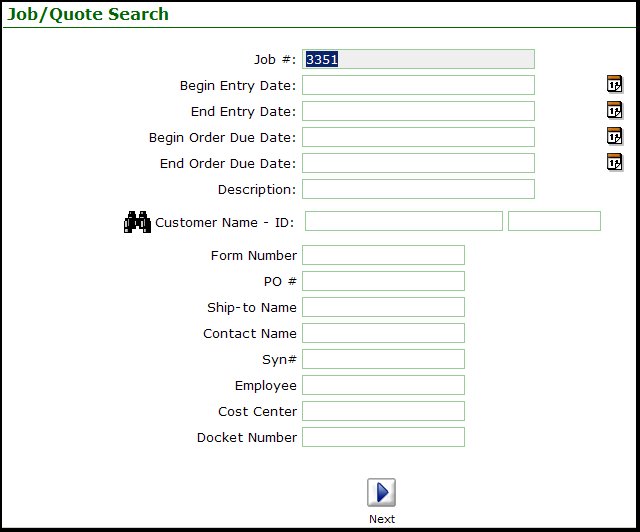
- Enter your search criteria, click on the
 Next button to bring up the next screen: Next button to bring up the next screen:
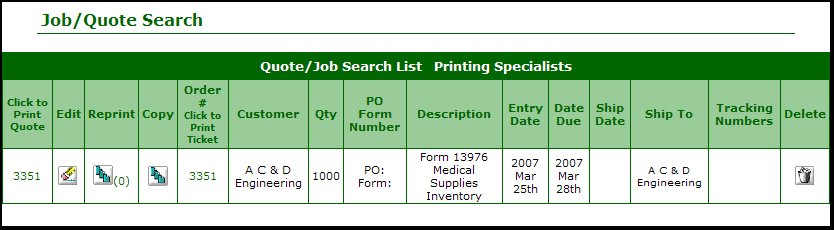
- Click on the
 Edit button of the job you want to edit. This will bring up the edit dialog: Edit button of the job you want to edit. This will bring up the edit dialog:

- Delete: Click on the
 Delete button to delete the order. Doing so will bring up this additional screen: Delete button to delete the order. Doing so will bring up this additional screen:

- Reason for Deleting: Enter an explanation of why this order is being deleted such as "customer request".
- Initials: You must enter the initials of the person deleting this order.
When done, click on the  button from this page to make the deletion final. NOTE: If you forgot to enter required information, you will be returned to this screen to complete it correctly. button from this page to make the deletion final. NOTE: If you forgot to enter required information, you will be returned to this screen to complete it correctly.
- Place Order on Hold: Click on the
 On Hold button. . Doing so will bring up this additional screen: On Hold button. . Doing so will bring up this additional screen:

- Reason for Placing on Hold: Enter an explanation of why this order is being placed on hold.
When done, click on the  Save button. Save button.
- Edit: To actually make a change to an order that is live, click on the Edit button. This will bring up the following screen:

- From here on, the explanation is the same as for order entry.
|
 button from this page to make the deletion final. NOTE: If you forgot to enter required information, you will be returned to this screen to complete it correctly.
button from this page to make the deletion final. NOTE: If you forgot to enter required information, you will be returned to this screen to complete it correctly.
 Save button.
Save button.
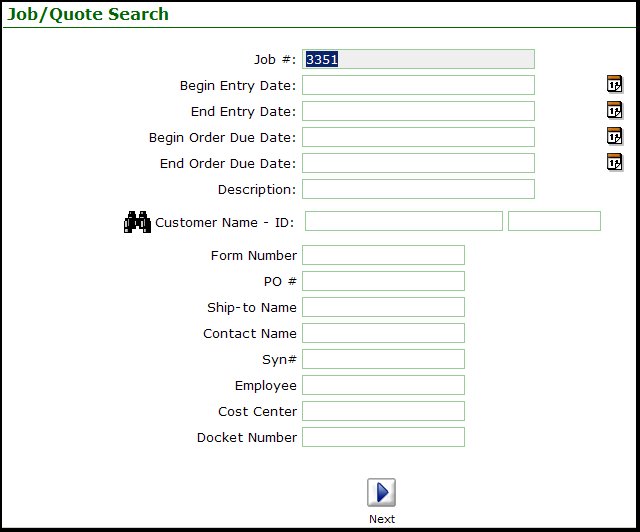
 Next button to bring up the next screen:
Next button to bring up the next screen: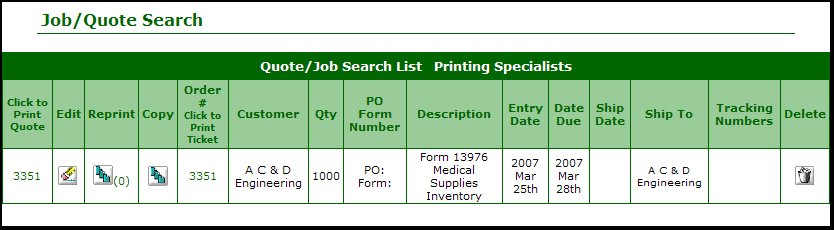
 Edit button of the job you want to edit. This will bring up the edit dialog:
Edit button of the job you want to edit. This will bring up the edit dialog: 

 On Hold button. . Doing so will bring up this additional screen:
On Hold button. . Doing so will bring up this additional screen:
