This is the first screen you see when beginning a new print order. It contains the customer and type of order information.
- From the Main Menu select Printing then Print Orders then New Print Order. Your screen should look similar to this:
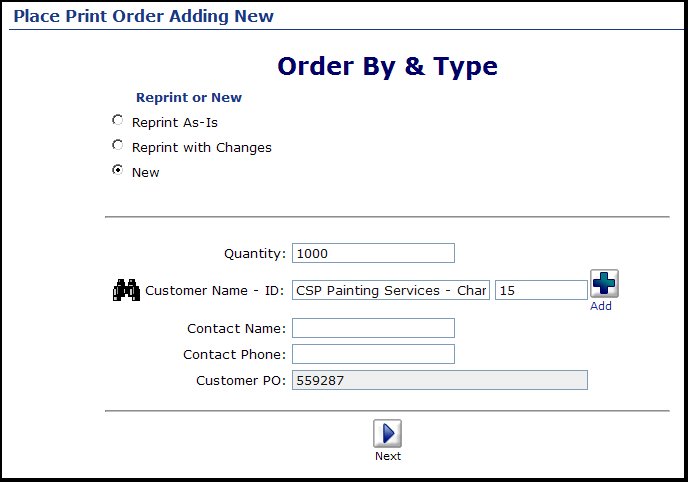
- Reprint or New: Select one of the displayed options -- Reprint As-Is, Reprint with Changes or New.
- Quantity: This is the CUSTOMER quantity -- so if you are printing 3-part forms, it will be the quantity of three-part forms, not the number of sheets.
- Customer Name - ID: You can type any portion of the customer name to find the matches in your customer file. You can also use the
 Search button to bring up more complex searches. If this is a new customer, then click on the Search button to bring up more complex searches. If this is a new customer, then click on the  Add button to bring up a new customer screen. Add button to bring up a new customer screen.
- Contact Name: Name of person placing the order.
- Contact Phone: Phone number to call if you have questions about the order.
- Customer PO: Customer PO Number if they are providing one.
- Extra Fields: Inputs after Customer PO are ones you can create using Print->Setup->General Markups. In the example shown, I have called a field "My Extra Field"
Click on the  Next button to continue with order entry. Next button to continue with order entry.
| 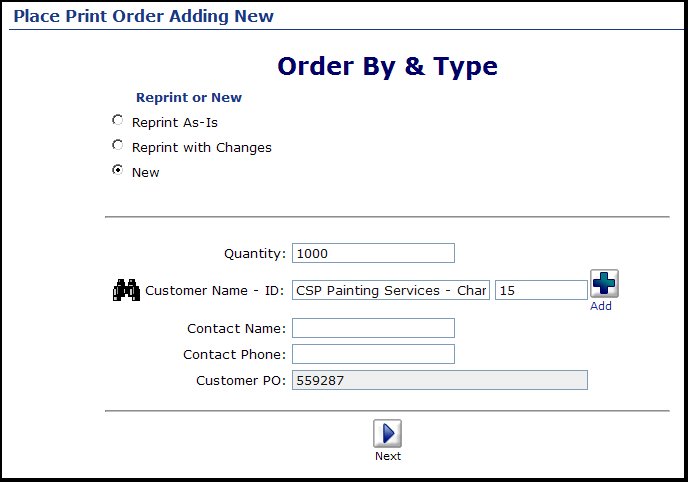
 Search button to bring up more complex searches. If this is a new customer, then click on the
Search button to bring up more complex searches. If this is a new customer, then click on the  Add button to bring up a new customer screen.
Add button to bring up a new customer screen. Next button to continue with order entry.
Next button to continue with order entry.