This is the fifth screen you see when beginning a new print order. It contains delivery info for the order.
- From New Print Order - Job Details (screen 4), if you selected NEXT, your screen should look similar to this:
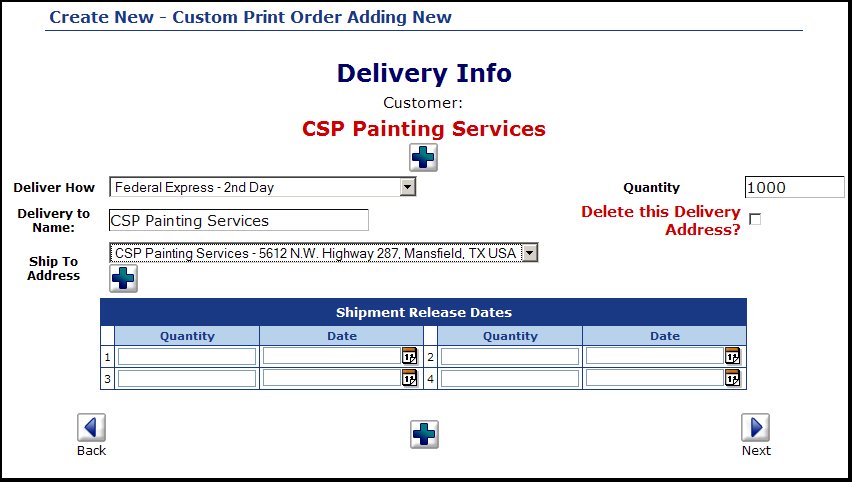
- Deliver How: Select a delivery method from the drop-down list.
- Quantity: Quantity to deliver to this delivery address (you can break shipments into multiple ship-to's).
- Delivery to name: Delivery should be to the attention of whom.
- Ship-to Address: Select a delivery address from the drop-down list or add a new delivery address for this customer by clicking on the
 Add button next to the ship-to address. Add button next to the ship-to address.
- Delete this Delivery Address: Check this box to remove a delivery address set.
- Shipment Release Dates: If this is to be a scheduled set of release dates (500 each month for the next 6 months, for example) you can enter the quantity and date for each. To enter more than 4 release dates, click on the
 Add button at the top or bottom middle. Add button at the top or bottom middle.
- NOTE: To add more ship-to address, simply click on the
 Add button at the middle top or bottom. Add button at the middle top or bottom.
Click on the  Next button to return to the previous screen. Next button to return to the previous screen.
Click on the  Next button to continue with order entry. Next button to continue with order entry.
|