| Using NolaPro > Inventory > Inventory Items | ||
Item Transfers
Use this screen to transfer inventory between locations or from one item to another.
Be careful when moving between two different item codes with different units of measure! You will need to verify the "math" is correct for the quantities moved. For example, if you are moving an item stocked by "Each" to an item stocked by "Pairs", you must move an even number of the From item code to a count on the To item code indicating pairs (not each). You will move 16 units of each to 8 pairs of the second item. To determine the cost of the units being transferred, the program begins with the First cost bucket and then moves to Mid and then Last cost until the number of units being transferred is reached. The average cost per unit is calculated and this is the unit cost updated in the receiving location for these units. In our example, let's say 6 of the units have a cost of $12.00 each, 3 have a cost of $10.00 each and 1 unit has a cost of $11.50. The total cost for the 10 units transferred would be $113.50. So each of the 10 units has a cost of $11.35. An entry to the General Ledger will be made recording the transfer for $113.50. | ||
|
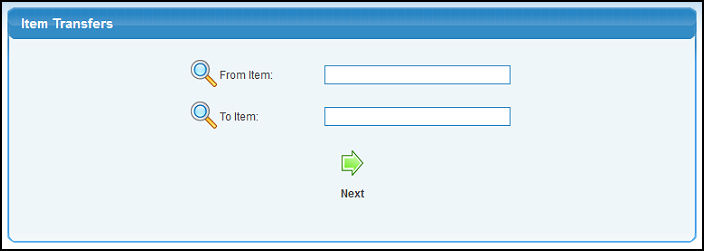
 Lookup button for detailed searches.
Lookup button for detailed searches. Next button to continue the next screen where you will select quantities and locations.
Next button to continue the next screen where you will select quantities and locations.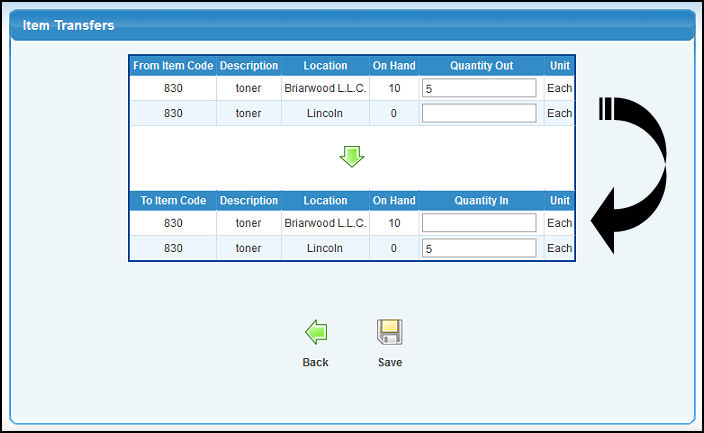
 Back button.
Back button. Save button.
Save button.