| Using NolaPro - Standard Version > Print Shop Setup | ||
Use this section to create the calculations to be used with a specific machine family -- both time and materials. From the Main Menu select Printing then Print Shop Setup then Family Calculations. Your screen will look similar to this: 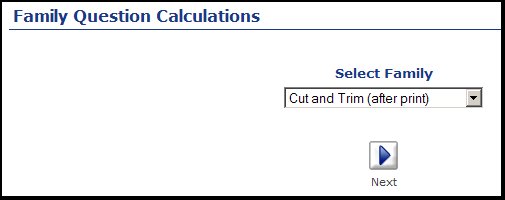 Select a family from the drop-down list. Click on the 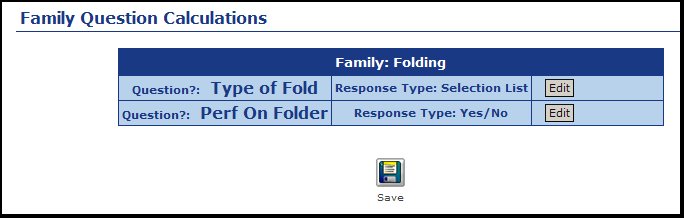 Displayed will be a list of the questions you entered under Machine Families. To enter the calculations for a specific question, click on the Edit button. This will change the screen as follows: 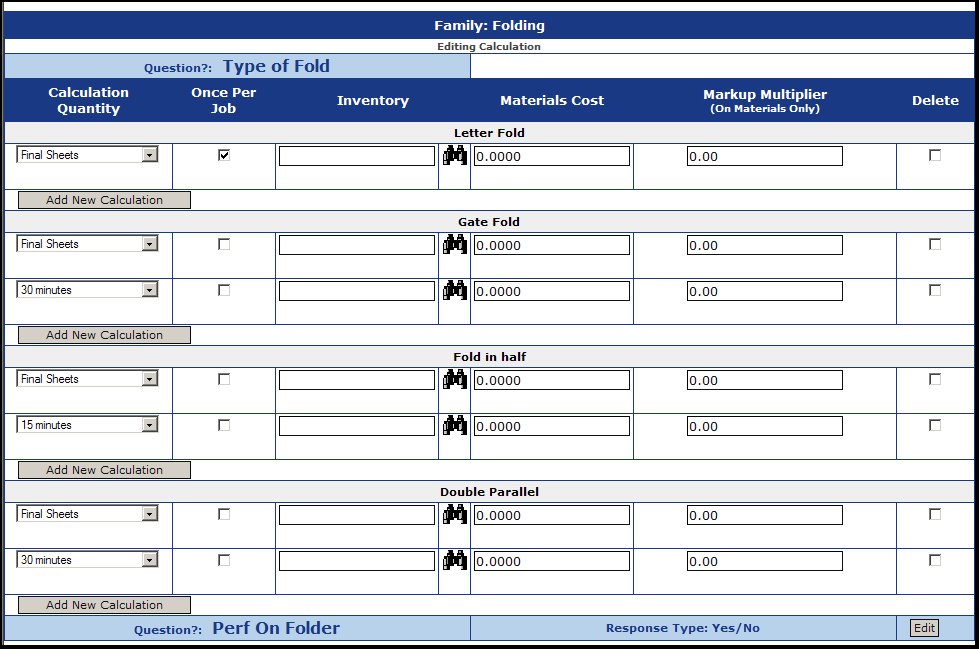 The example shown is for a Selection List, but they all work in much the same way. With a Selection List, each item on the list can have different calculations. Calculation Quantity: This is a pull-down list. The items on this list are created under Printing->Setup->Formulas. If you do not see the one you need on this list, you will need to create a new "formula". Once this quantity is determined, if it is run time, then it will be divided by the impressions per hour entered on the first Family screen. If it is other time, it should return the number of hours. If it is materials, it will be multiplied times the costs entered to the right on this screen. Once per Job?: This is important when working with multi-stock jobs. If not checked, it could charge the same for each PART of the job. Inventory: For materials, you can tie into a specific inventory item by making that selection here. The  Lookup will help you find the inventory item required. Lookup will help you find the inventory item required.Materials Cost: If the materials are NOT from inventory, enter the cost per unit here. Markup Multiplier: For Materials, the multiplier to use for the markup over cost. (25% markup = 1.25 entered here!). Delete: Check the delete box to remove a calculation line. NOTE: You MUST NOT enter BOTH time and materials on the same entry line. If you need both time AND materials, use a separate line for each. To add a new line, click on the Add New Calculation button. When you have made all the entries needed for the family, click on the | ||
|
 Edit button to continue with editing the calculations. Your next screen will appear as follows:
Edit button to continue with editing the calculations. Your next screen will appear as follows: Save button.
Save button.