This report shows all orders completed between the two dates entered. You may narrow your report by Customer, Purchase Order and/or Location. There are grand totals after each order. You can also view the packing list from an order from the list.
- From Main Menu, select Reports -> Orders -> Orders Completed.
- Your screen should look similar to this:
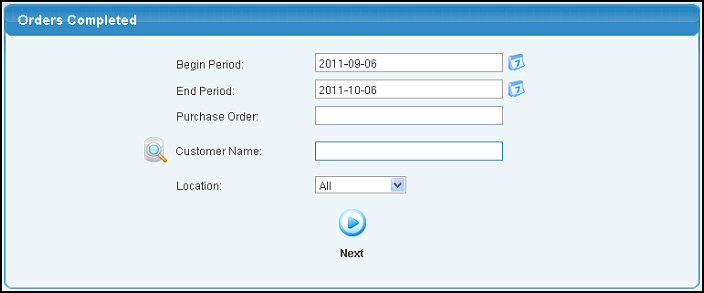
- Enter the following categories to narrow your report:
- Begin Period and End Period - Select the date range from which you want to search. You can either enter the date manually or click the
 Calendar button to bring up a calendar. Calendar button to bring up a calendar.
- Purchase Order: - Enter a specific Purchase Order, or leave it blank to see all purchase orders.
- Customer Name: Enter Customer Name (or any portion of the name) to bring up a drop-down of possible matches. If you want to search by phone, zip code, etc., use the
 Lookup button for detailed searches. Lookup button for detailed searches.
- Location: - Select a specific Location from the pull-down list, or leave the ALL option to see shipments from all locations.
- When all selections are made, click the
 Next button. Your screen should look similar to this: Next button. Your screen should look similar to this:
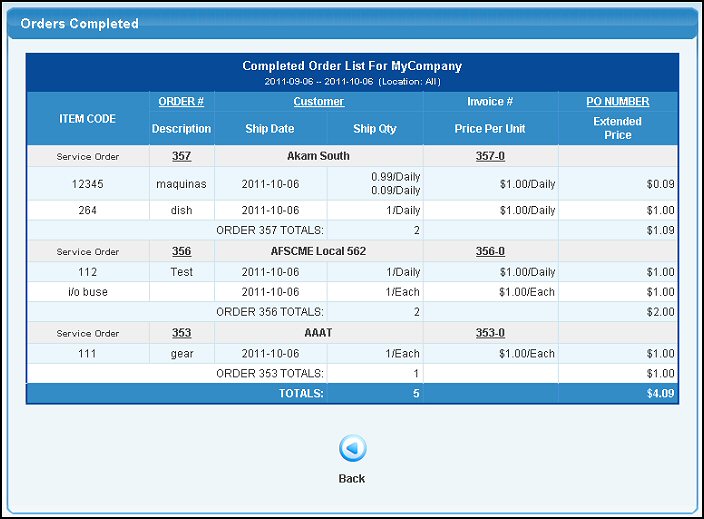
- You can click on column headers (Order #, Customer or PO Number) to sort the lists by that field.
- To view the packing list for that order, click on the actual Order#. For more information, click on the View Shipped Orders link in the Related Topics section at the bottom of this Help screen.
- To export the report in a Microsoft Excel® format, click on the Export button in the Quick Links section of the footer at the bottom of the page.
- To return to the previous page, click on the
 Back button. Back button.
|
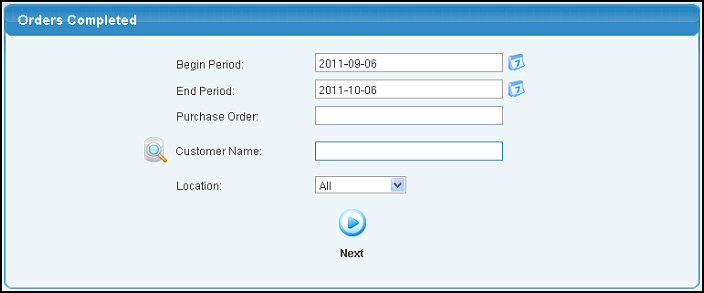
 Lookup button for detailed searches.
Lookup button for detailed searches. Next button. Your screen should look similar to this:
Next button. Your screen should look similar to this: 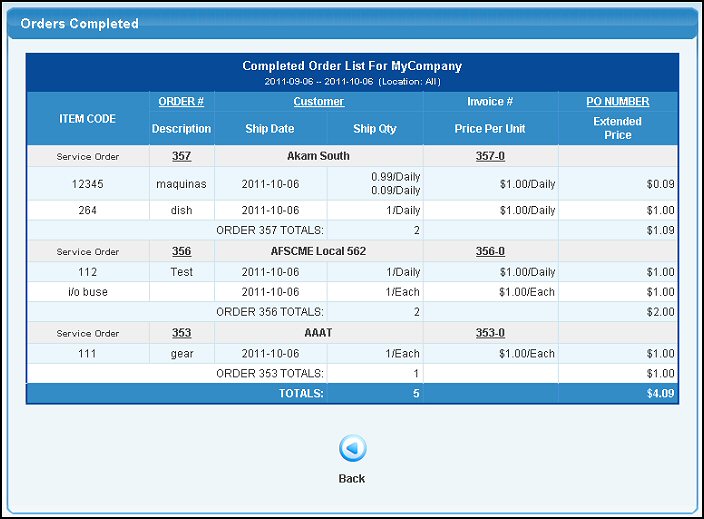
 Back button.
Back button.