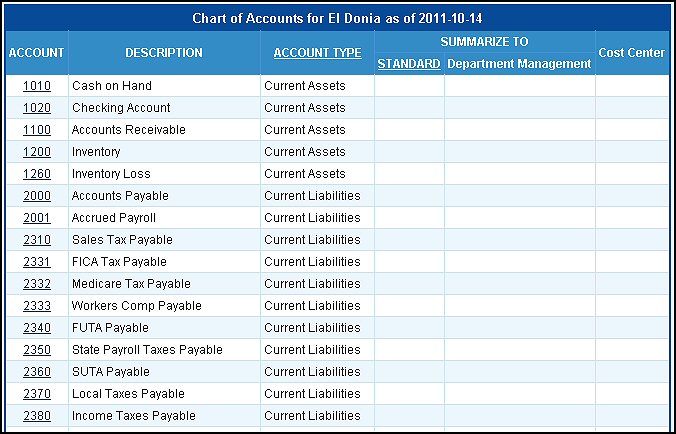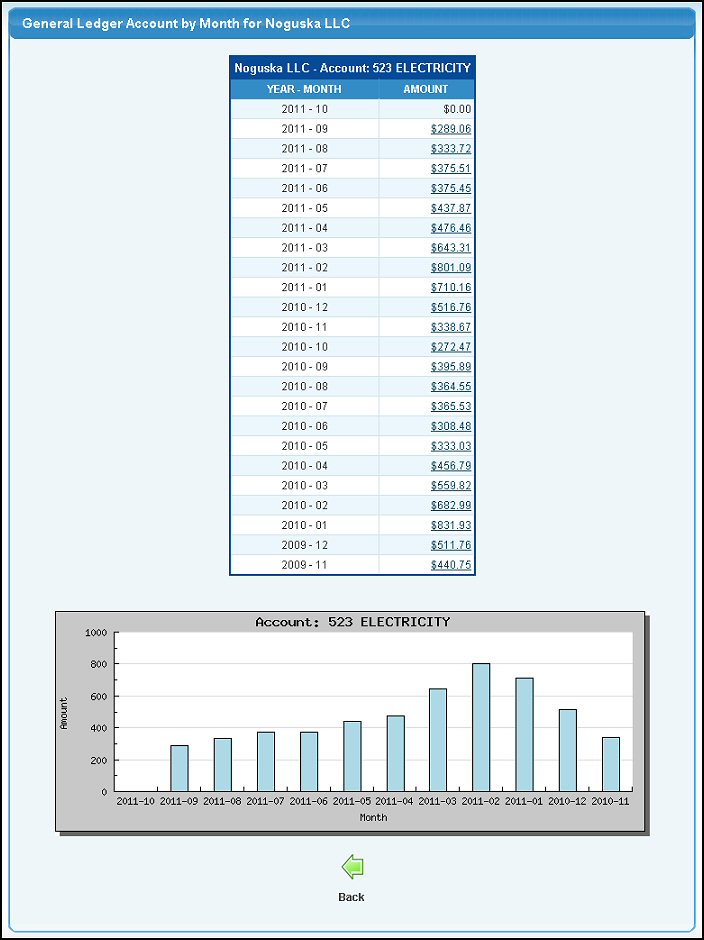Chart of Accounts typically is used by an organization as
a basis to record its financial transactions. Each account
is given a number as well as a name based on the type of the
account. Similar accounts are grouped within a certain block
of numbers. These numbers help identify the type of account,
no matter where it is in an organization's financial records.
- From Main menu select Reports -> Ledger -> Chart of Accounts List. Your screen should look similar to this:
- Summarize To: Standard is always a summary account, but the other columns will be whatever you have created as summary accounts. In the above example, account 1001 SAVINGS ACCOUNT will NOT summarize in Standard, but will summarize into the 10 - CASH account when doing Department Management summarizing, and will summarize into 1 - Assets when doing Hi-Level Management summarizing.
- Cost Center: If you have created Cost Centers, then the Cost Center column tells us which Cost Center this account has been assigned to (if any).
- Click on any of the column headers to re-sort the report on that field.
- Click the account number to view more detailed
information about the account. This will bring up a screen that looks similar to this:
- At the bottom of this screen is a bar chart to give you a visual display of the data that is shown in detail below. This is included because charts help show trends more quickly than numbers.
- If you want to see the details behind any of the numbers shown, clicking on the number will bring up the Account Activity for this account for this period.
|