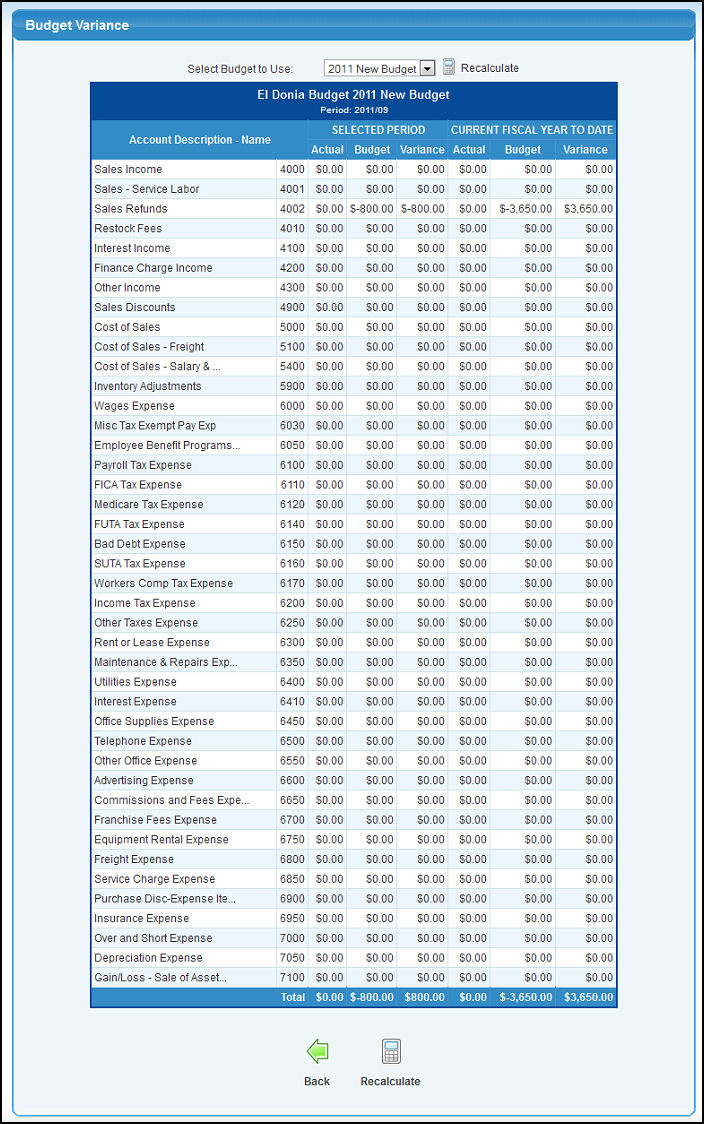| Using NolaPro > Ledger > Budgets | ||
Budget Variance The budget variance report indicates the dollar variance between the Budget and Actual revenue or expense for a particular account. From Main Menu select Ledger -> Budgets -> Budget Variance. Your screen should look similar to this:
1) Enter the year for the report in the Fiscal Year box. 2) Enter the beginning through ending months for the report in the appropriate boxes. 3) Click Summarized if you would like to see the report summarized (as specified under account maintenance when you set up the accounts). 4) Click on the
5) If you wish to view a budget variance using a budget other than the most recent one, choose which budget you would like to use from the Select Budget To Use pull-down list. then click the 6) Click the 7) Click Export in the footer Quick Links section to export the report into Microsoft Excel® format. | ||
|
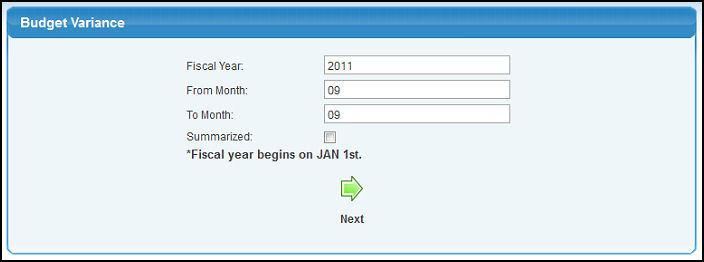
 Next button. Your screen should look similar to this:
Next button. Your screen should look similar to this: