Create, review and/or edit employee performance reviews.
- From the Main Menu, select Payroll -> New/Edit Employee Review.
- Your screen should look similar to this:
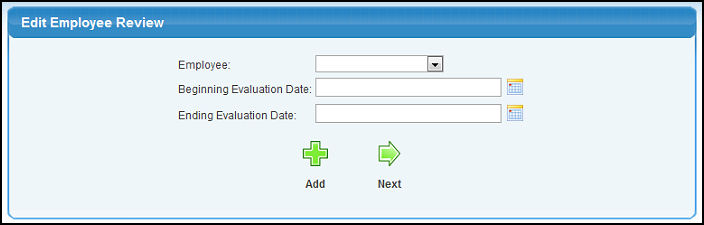
- To create a new Employee Review, click on the
 Add Button. Continue to section below titled "Entering/Editing an Employee Review". Add Button. Continue to section below titled "Entering/Editing an Employee Review".
- To locate an existing Employee Review for editing, enter information in the following categories:
- Employee: Select Employee from the pull-down list.
- Beginning and Ending Evaluation Dates: Enter Beginning and Ending Evaluation Dates to use a criteria for your search. You can either enter the date manually or click the
 Calendar button to select the date from a calendar. Calendar button to select the date from a calendar.
- To see the list of reviews meeting these criteria, click on the
 Next button. If more than one review is found, your screen should look similar to this: Next button. If more than one review is found, your screen should look similar to this:
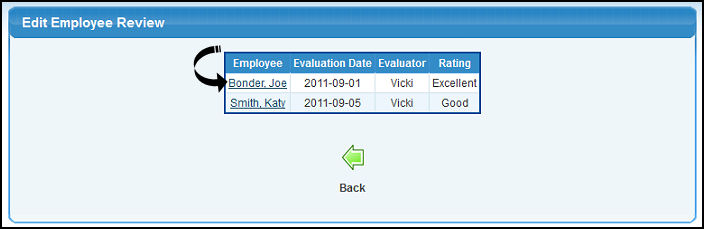
- If you wish to return to the previous screen, click on the
 Back button. Back button.
- Select the Employee Evaluation you wish to edit by clicking on the Employee Name.
- Your screen should look similar to this (if adding all fields will be empty):
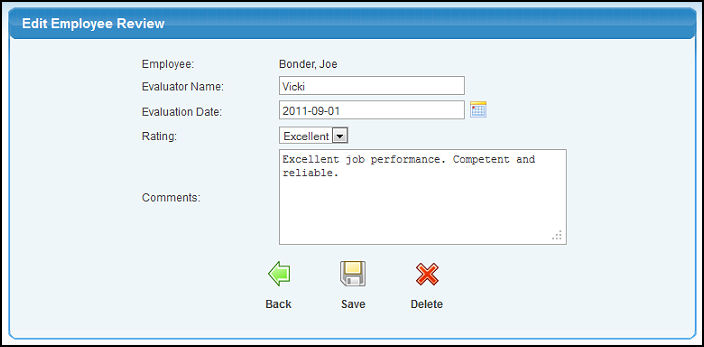
- Edit or Enter data in the following categories:
- Employee Name: IF ADDING, select an employee name from the pull-down list.
- Evaluator Name: Enter the name of the person who conducted the evaluation.
- Evaluation Date: Enter the date the evaluation was conducted. You can either enter the date manually or click the
 Calendar button to select the date from a calendar. Calendar button to select the date from a calendar.
- Rating: Select the rating scale (entered in Payroll Setup) from the pull-down list.
- Comments: Enter the actual evaluation text explaining the evaluation discussion, concerns, and/or results.
- To save your changes, click on the
 Save button. Save button.
- To delete this review (only available while editing), click on the
 Delete button. Delete button.
- To return to the previous screen WITHOUT saving your changes, click on the
 Back button. Back button.
|