Enter Subtypes for Service Orders. Note: You will first need to have Service Types before adding a Subtype. Add these by going to Admin -> Setup Orders -> Service Types.
- From the Main Menu, select Admin -> Setup Orders -> Service Subtypes.
- Your screen should look similar to this:
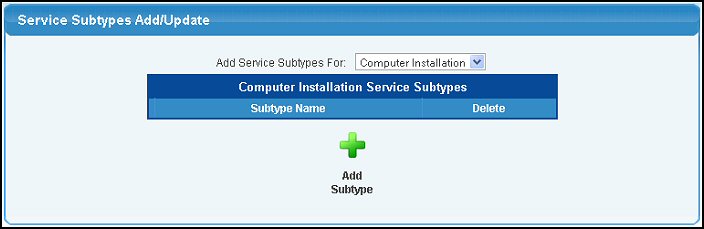
- Select a Service Type from the drop-down menu and click
 Add Subtype button. Your screen will now look similar to this: Add Subtype button. Your screen will now look similar to this:
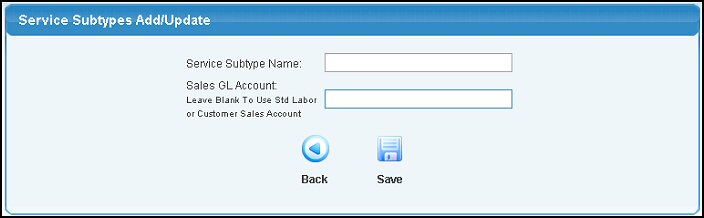
- Service Subtype Name: Subtype name for this service type.
- Sales GL Account: To assign a sales account, enter the account name (or partial name) to bring up a list of possible matches. Leave blank to use standard labor or customer sales account.
- Click on the
 Back button to return to the previous screen without saving. Back button to return to the previous screen without saving.
- Click the
 Save button to save the service subtype. Save button to save the service subtype.
|