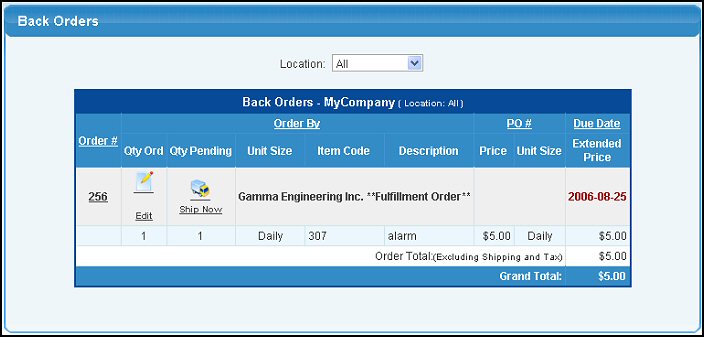This report shows all backorders currently
in-house (these orders no longer appear on the Open Orders report). For orders to show up on the Backorder report, call up Add Shipment, ship a zero quantity and make sure you uncheck the FINAL shipment checkbox at the bottom. Then save the Shipment. This will move the order into backorder status.
The Due Dates will appear as green=due in the future, black=due today or red=past due. You can also edit or ship the order from the list.
- From the Main Menu, select Reports -> Orders -> Back Orders.
- Your screen should look similar to this:
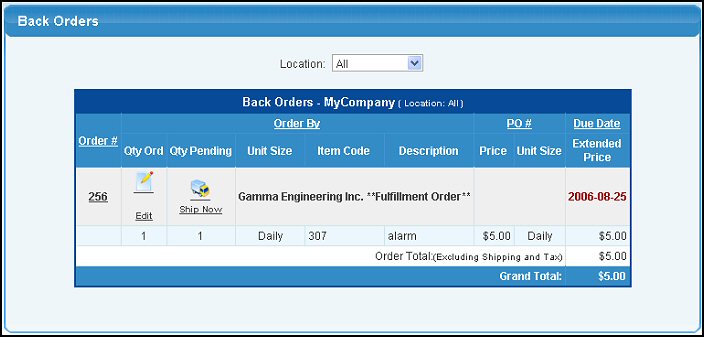
- To edit an order, click on the
 Edit button on the line with the order. Edit button on the line with the order.
- To ship an order, click on the
 Ship Now button on the line with the order. Ship Now button on the line with the order.
- Click on the Order Number to print a Pick Ticket for that order. For more information on Pick Tickets, click on the Pick Ticket topic in the Related Topics section at the end of this Help screen.
- You can click on the column headers (Order #, Order By, PO # or Due Date) to sort the list by that field.
- To create a report for a specific location (it comes up initially for ALL locations), select a location from the drop-down box at the top of the report.
- To export the report in a Microsoft Excel® format, click the Export button in the Quick Links section of the footer at the bottom of the page.
|