When customers enter orders via the B2B site, or if you place them on hold for some reason, to make them active you need to use the CONFIRM process.
- From the Main Menu select Printing then Print Orders then Confirm Orders. Your screen should look similar to this:
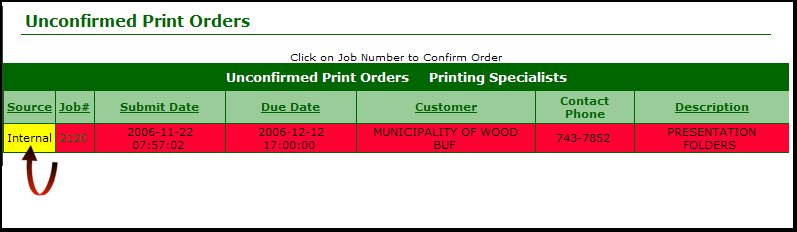
- The first column, Source, will read either Internal or External. External indicates that the customer entered this order via the B2B site and your staff needs to review and accept this order to make it live. Internal indicates that someone on your staff has placed this order on hold for later review.
- Red in the rest of the columns indicates that the order has been in the unconfirmed status too long, and needs attention immediately.
- To confirm the order, click on the Job Number. This will take you to the "Edit Order" screens.
|