Report of RMA's. You can also view/edit the RMA information from this list.
- From the Main Menu, select Reports -> Orders -> RMA List.
- Your screen should look similar to this:
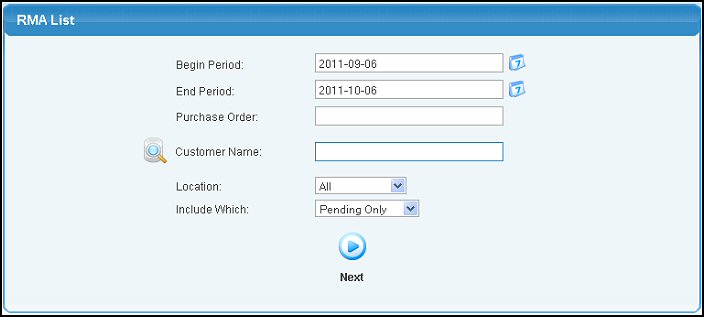
- Enter the following categories to narrow your report:
- Begin Period and End Period - Select the date range from which you want to search. You can either enter the date manually or click the
 Calendar button to bring up a calendar. Calendar button to bring up a calendar.
- Purchase Order: - Enter a specific Purchase Order, or leave it blank to see all purchase orders.
- Customer Name: Enter Customer Name (or any portion of the name) to bring up a drop-down of possible matches. If you want to search by phone, zip code, etc., use the
 Lookup button for detailed searches. Lookup button for detailed searches.
- Location: - Select a specific Location from the pull-down list, or leave the ALL option to see shipments from all locations.
- Include Which: - Pick whether you want to see Pending Only (in which case the begin and end dates will be ignored), Completed Only, or All.
- When all selections are made, click the
 Next button. Your screen should look similar to this: Next button. Your screen should look similar to this:
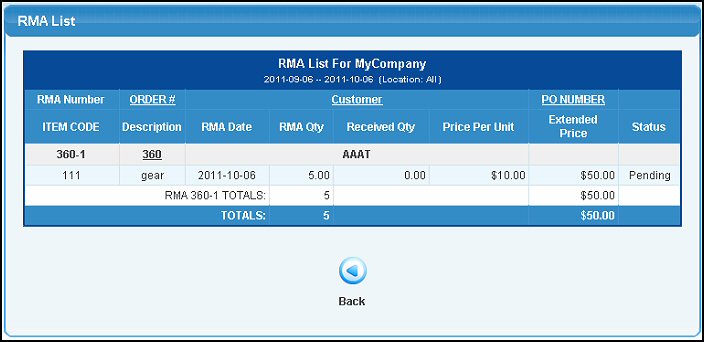
- To edit or view an RMA, click on the order number. This will open the RMA Processing screen. For further information, see RMA Processing in the Related Topics section at the bottom of this Help screen.
- To sort the report by Order#, Customer or PO# , click on the appropriate column header.
- To export the report in a Microsoft Excel® format, click on the Export button in the Quick Links section of the footer at the bottom of the page.
|