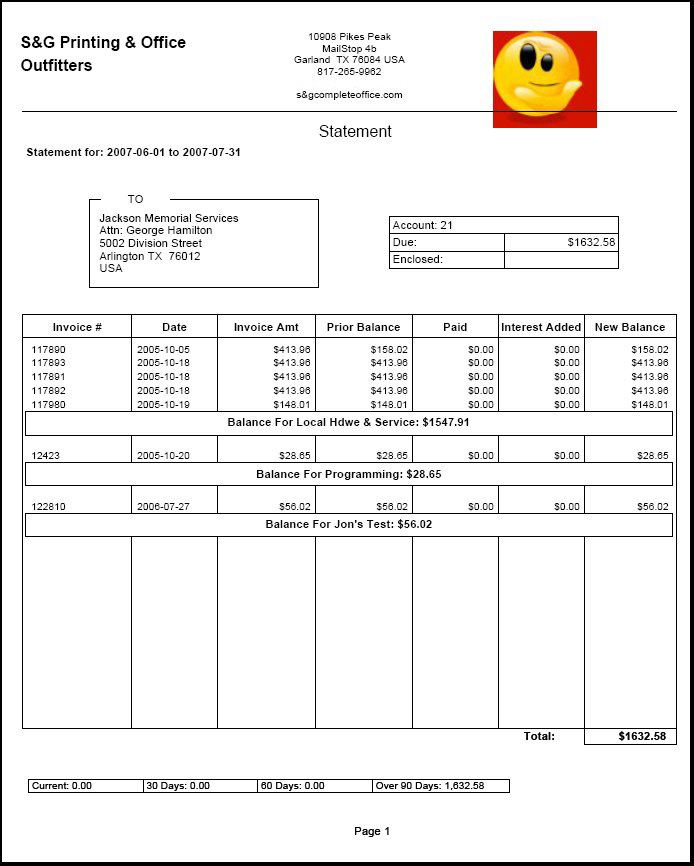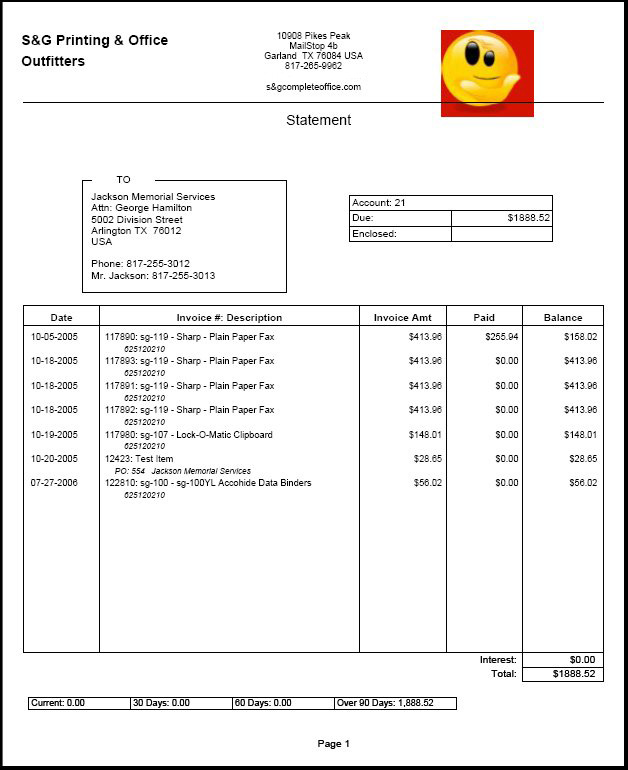View or print statements for a specific sales category, specific customer, all sales categories, or all customers.
This statement will display what the customer still owes you
and what they have already paid.
- From Main Menu select Reports -> Billing -> View/Print Statements. Your screen should look similar to this:
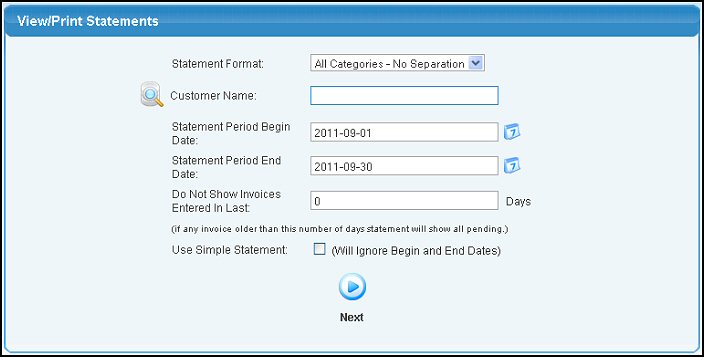
- Statement Format: Select the format you want to use from the pull-down list (if you are doing a simple statement, these will not be used). The Sales Categories you defined in Billing Setup are listed here. Statements print in Customer Number order. The All - Group by Sales Category option will group and subtotal the invoices on the statement by Sales Category.
- Enter the Customer Name or use the Lookup button to search for the Customer.
- Enter the Statement Period Begin Date or use the
 Calendar button to select a date. Calendar button to select a date.
- Enter the Statement Period End Date or use the
 Calendar button to select a date. Calendar button to select a date.
- Do Not Show Invoices Entered In Last: Enter the number less than which you do not want an invoice sent (for example, you sent the only invoice that customer has 2 days ago, you do not want to send them a statement at this time). Note: if the customer has ANY invoice OLDER than this number of days old, their statement will include ALL pending invoices.
- Use Simple Statement: Check this box if you want a statement that shows only outstanding invoices at the time of the statement.
- Click the
 Next button to print
the statements in PDF Format. Next button to print
the statements in PDF Format.
SAMPLE STATEMENT (All Categories - No Separation Format) in .pdf form:

SAMPLE STATEMENT (All - Group by Sales Category format) in .pdf form:
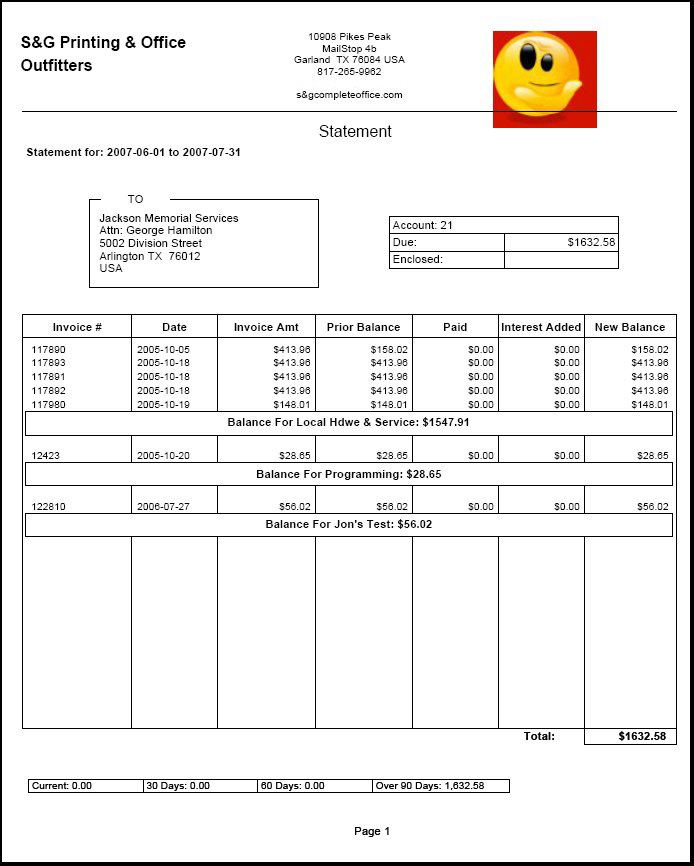
SAMPLE STATEMENT (Simple format) in .pdf form:
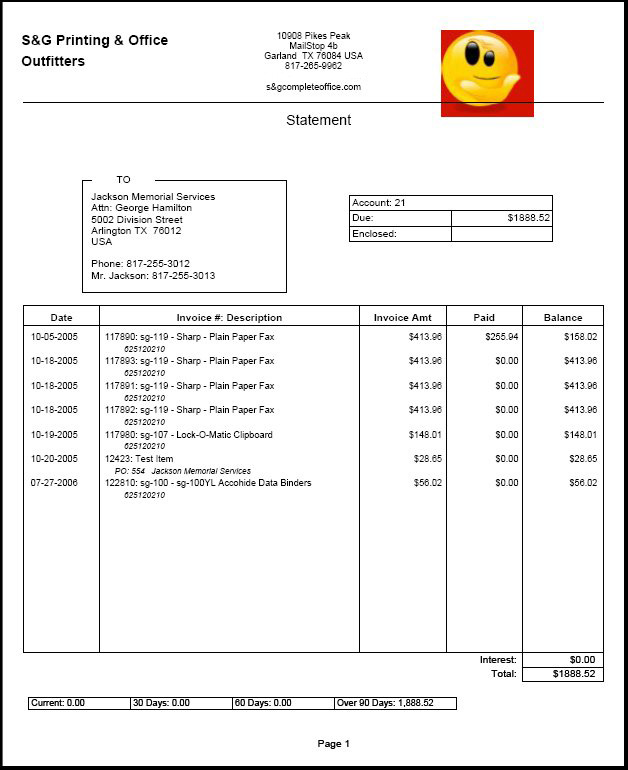
| 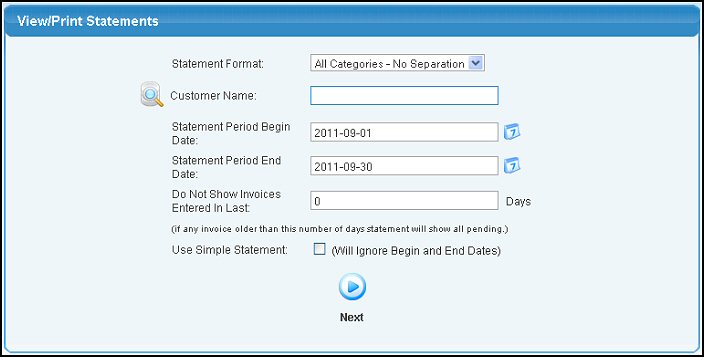
 Calendar button to select a date.
Calendar button to select a date.