Edit time entered for internal work (non-order related).
- From the Main Menu, select Orders -> Service Orders -> Edit Internal Work.
- The screen defaults to a range of dates for the past week. Select a date range for time entries. Click on the VOID checkbox if you want to see deleted entries. Select a particular employee if you want to limit the entries shown to just that worker. Then click on the
 Show button to view/update the entries. Show button to view/update the entries.
- Your screen will now look similar to this:
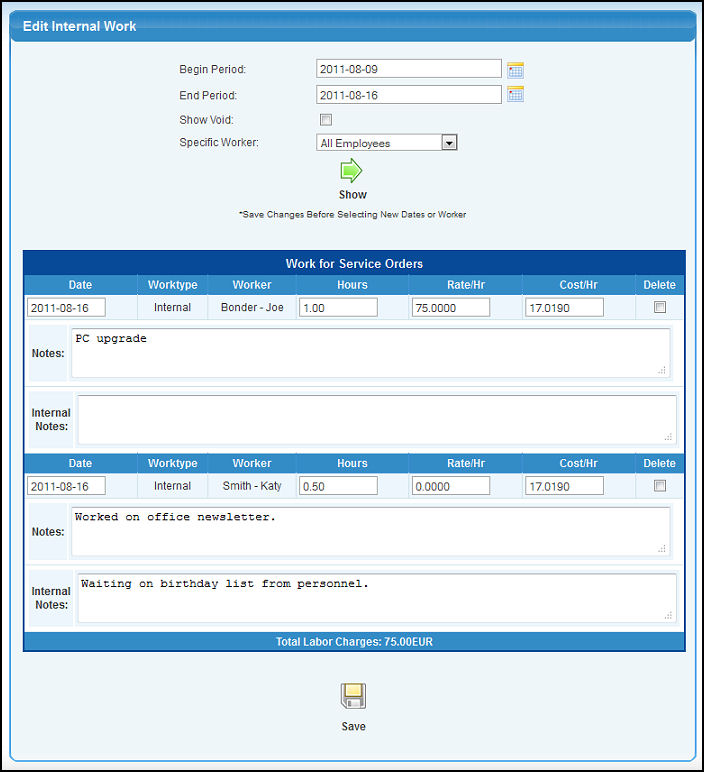
- You can edit the following categories:
- Date: - Edit the date in YYYY-MM-DD format.
- Hours: - Edit the hours worked, if needed.
- Rate per Hour: - Edit the Rate per Hour, if needed. The Rate per Hour comes from the rates entered in Orders -> Setup Service -> Service Labor Rates for the type of service work on this entry.
- Cost Per Hour: - NOTE: The COST comes from the employee pay rate plus FRINGES, or from the subcontractor cost per hour.
- Delete: - To delete this entry, place a checkmark in this box.
- Notes: - Edit the Notes, if needed.
- Internal Notes: - Since you can enter both customer notes and internal notes on the time entry page, you have those same two note entries fields on this edit page.
- To save your changes after editing the information, click on the
 Save button. Save button.
|