Import accounts from external files. The files must be in CSV format (exported from Microsoft Excel®) or plain text format. The files must be formatted as Account Number, Account Name or Description, then Account Type. The Account Type must match one of the 14 account types you setup on the Account Types screen. It also provides sets of standard accounts organized by industry to make setup easy.
- From the Main Menu, select Tools -> Imports -> Import Accounts.
- Your screen should look similar to this:
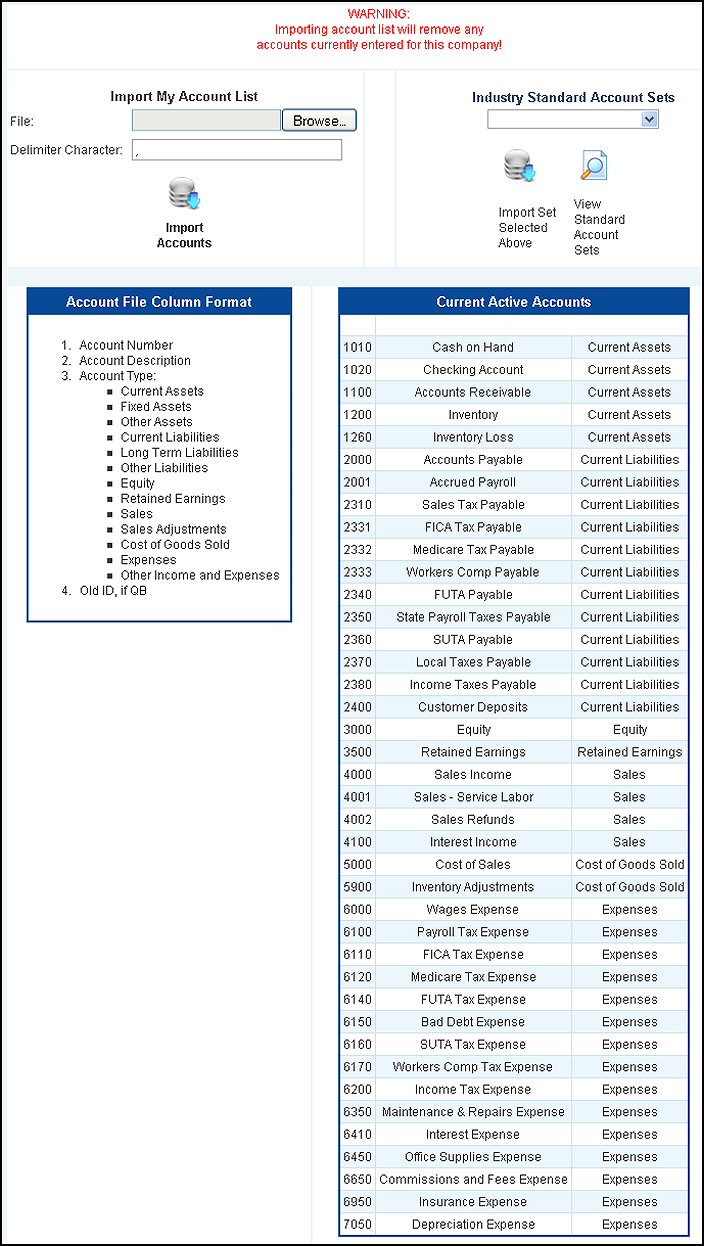
- Delimiter character: You can change the character seen as a delimiter (the character separating the fields in your file) by entering it here. A Comma is the default.
- Enter the path and name of the file you would like to import or use the Browse button to find it on your computer.
- To import the Accounts, click the
 Import Accounts button. Import Accounts button.
- Continue with verification shown below.
- To view an industry standard set, select the industry from the drop-down list, then click the
 View Standard Account Sets button. View Standard Account Sets button.
- Select the industry you want from the drop-down list, then click the
 Import Set Selected Above button. Import Set Selected Above button.
- When importing industry standard set, there will be no more steps.
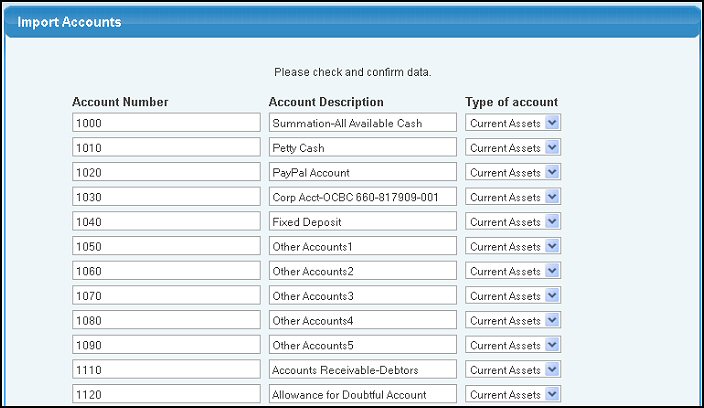
- Confirm the data is correct. Any missing or wrong account types will need to be corrected before proceeding with the import.
- To return to the previous screen WITHOUT importing the accounts, click on the
 Back button. Back button.
- To save your changes, click the
 Next button. Next button.
NOTE: If you are not importing your chart of accounts, you will need to enter them all using Edit Chart of Accounts.
| 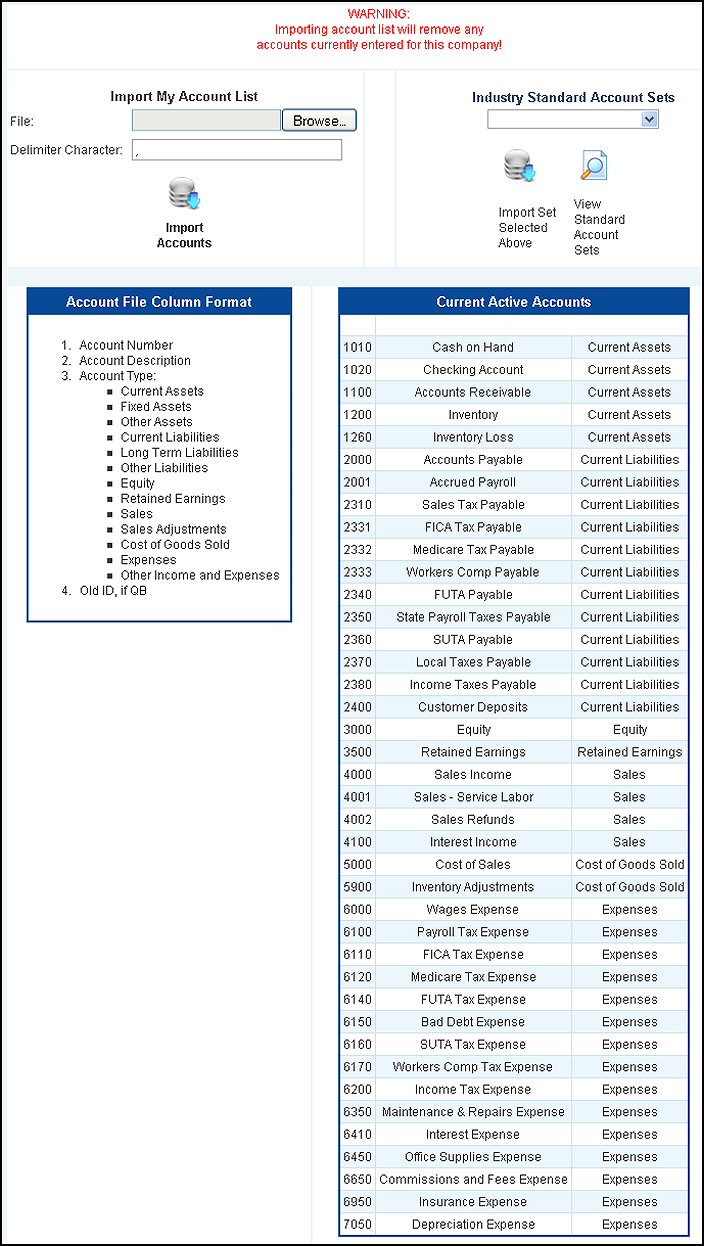
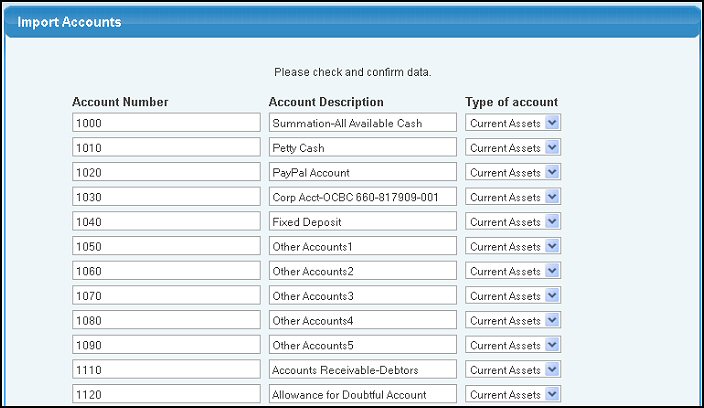
 Back button.
Back button. Next button.
Next button.