View a list of your paid employees broken down by quarter.
- From the Main Menu, select Reports -> Payroll -> Pay by Quarter.
- Your screen should look similar to this:
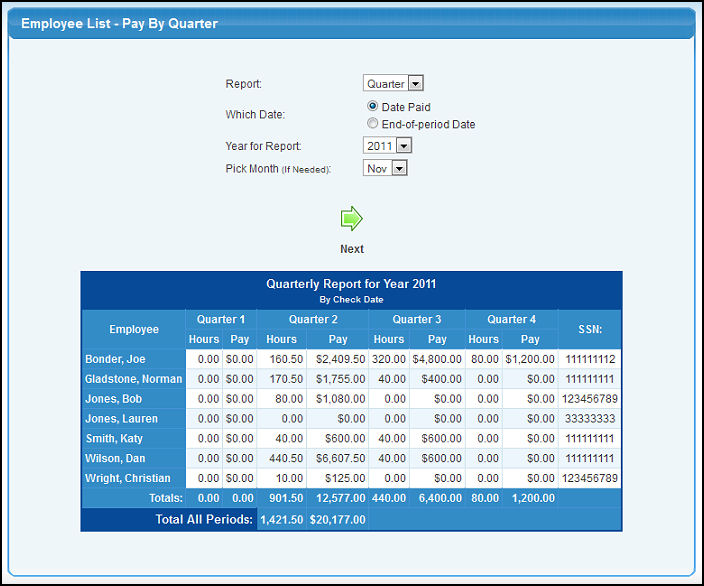
- The report will display first for the current quarter and year. To change the type of report make selections in the following categories:
- Report: Select Week, Month, or Quarter from the pull-down list.
- Which Date: Select which date to use for determining month or quarter or year. Select from Date Paid or End-of-period Date.
- Year for Report: Select a year from the pull-down list.
- Month (if needed): Select a month from the pull-down list.
- To view your report, click on the
 Next button. Next button.
- To export the report in a Microsoft Excel® format, click on the Export button in the Quick Links section of the footer at the bottom of the screen.
- If there are no payroll periods in the date range you selected, you will see a warning message. Select a new date range and click on the
 Next button to search again. Next button to search again.
|