Use this report to summarize payroll data by month, quarter, half-year, or year, for ALL or specific employees. Only completed payroll runs will be reported on this report.
- From the Main Menu, select Reports -> Payroll -> Pay History.
- Your screen should look similar to this:
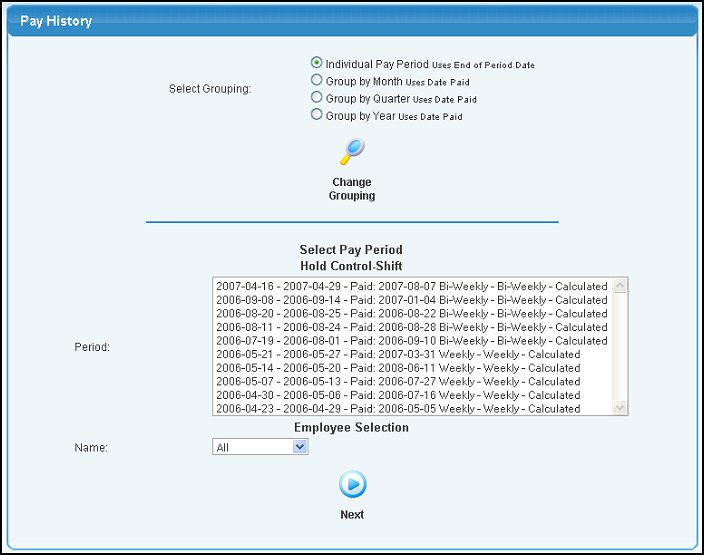
- Prepare your report by completing the following:
- Grouping: Select whether you want the report for a range of Pay Periods, Months, Quarters, or Years. NOTE: Individual Pay Periods selection uses the Pay Period Ending Date NOT the Check Date. The Month, Quarter and Year selections use the Check Date.
- To display dates available for the report, click on the
 Change Grouping button. Change Grouping button.
NOTE: The "Select Pay Period" section of the screen changes depending on the Grouping selected above. If you selected Group by Quarter, your screen should look similar to this:
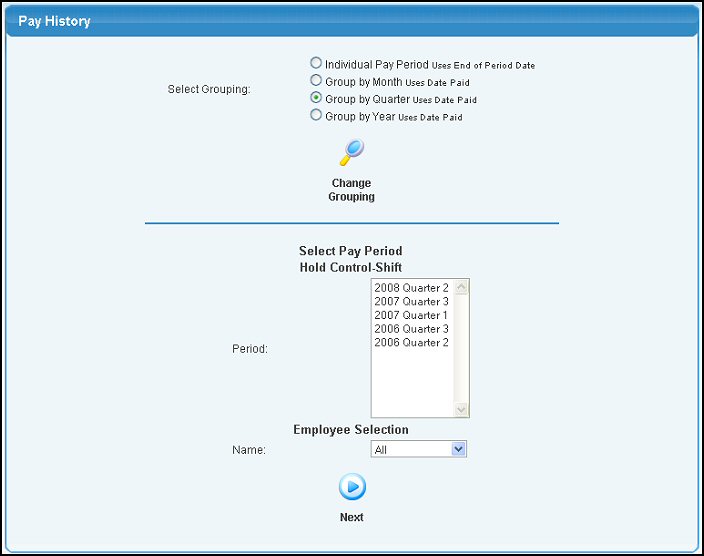
- Select Pay Period(s) from list. Hold down the CTRL key and click to select multiple periods.
- Employee Selection: If you want to run the report for JUST ONE employee, select their name from the drop-down list. Otherwise, all employees will print.
- To produce the report, click on the
 Next button. Your screen should look similar to this: Next button. Your screen should look similar to this:
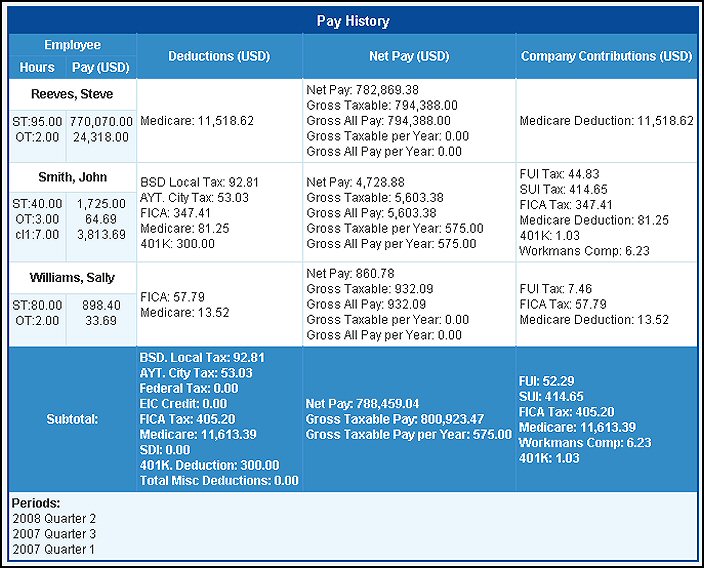
- To return to the previous screen, click on the
 Back button. Back button.
| 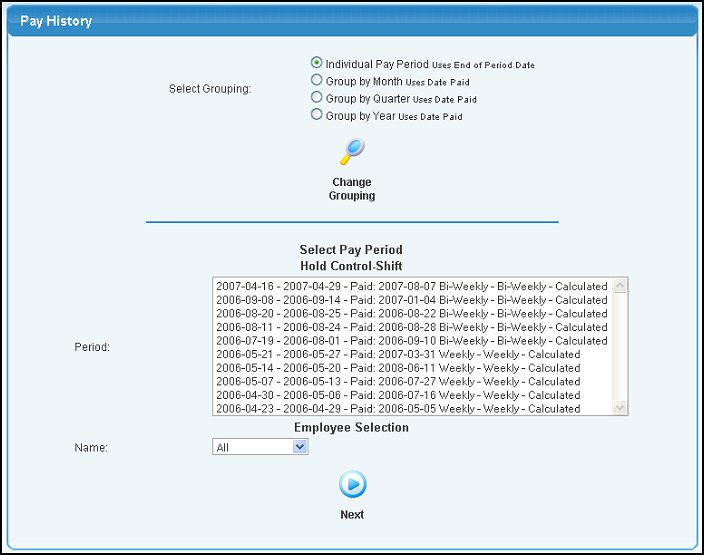
 Change Grouping button.
Change Grouping button.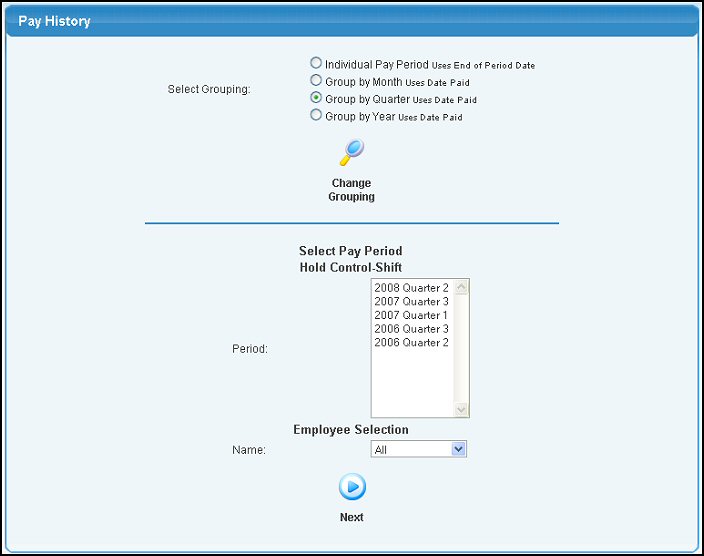
 Next button. Your screen should look similar to this:
Next button. Your screen should look similar to this: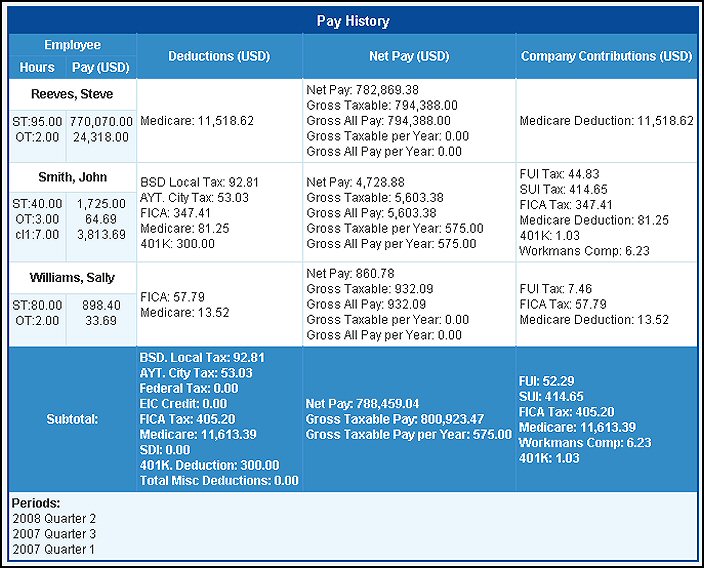
 Back button.
Back button.