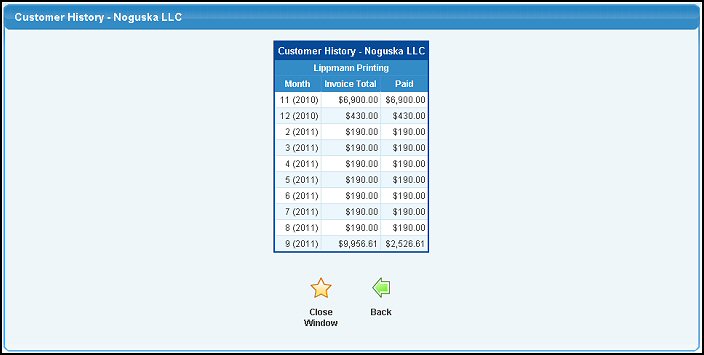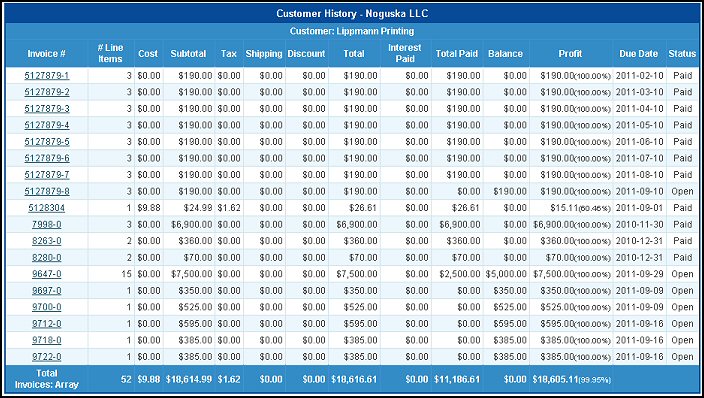| Using NolaPro > Reports > Contacts |
View Customer Account
Check on current customer status, showing all open invoices and fulfillment and service orders.
Sample History broken down by MONTH
(same style as for Week and Year)
Sample History - Detail
|
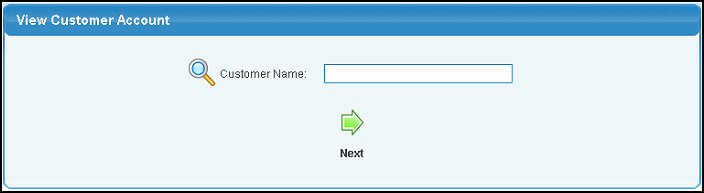
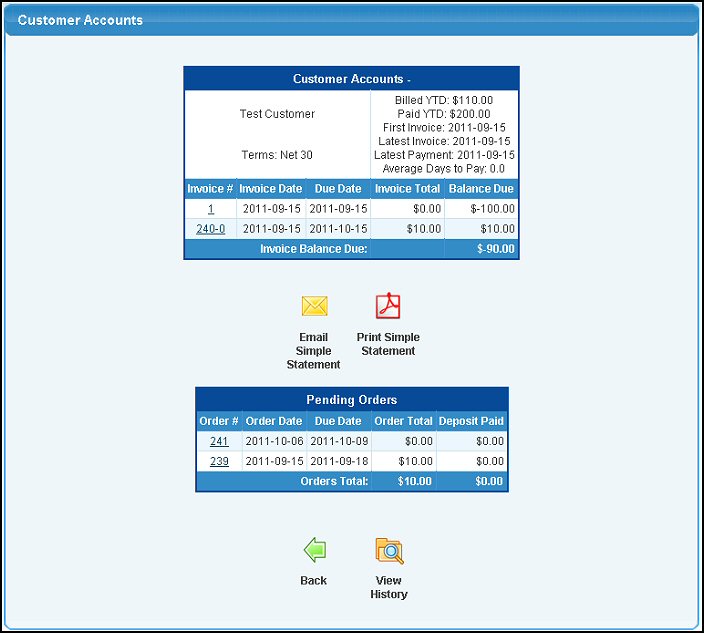
 Email Simple Statement or
Email Simple Statement or  Print Simple Statement button.
Print Simple Statement button.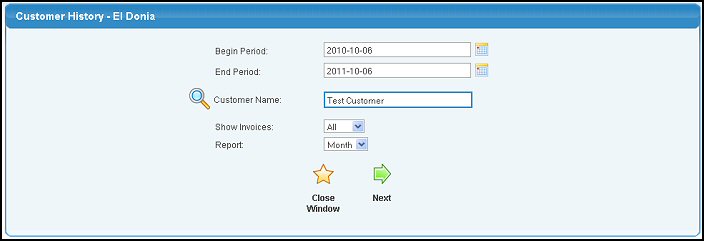
 Next button to view the history report.
Next button to view the history report. Close Window button to exit the history section.
Close Window button to exit the history section.