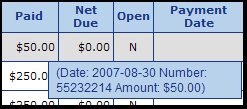Produces a report of all or open payables, in summary
(one line per invoice) or detail (shows all posting accounts
and amounts).
- From the Main Menu, select Reports -> Payables -> Payables List.
- Your screen should look similar to this:
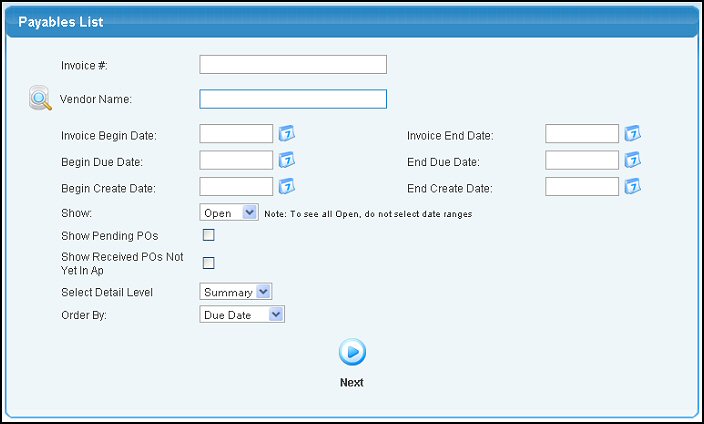
- Enter data in the following categories to narrow your search:
- Invoice #: Leave blank to display all invoices.
- Vendor Name: (Leave BLANK to search all Vendors) Enter Vendor Name (or any portion of the name) to bring up a drop-down of possible matches. If you want to search by phone, zip code, etc., use the
 Lookup button for detailed searches. Lookup button for detailed searches.
- Invoice Begin and Invoice End Date: If you want to limit the list by invoice date range, you can either enter the dates manually or click the
 Calendar buttons to bring up a calendar. Calendar buttons to bring up a calendar.
- Begin and End Due Date: If you want to limit the list by an Invoice Due Date range, you can either enter the dates manually or click the
 Calendar buttons to bring up a calendar. Calendar buttons to bring up a calendar.
- Begin and End Create Date: If you want to limit the list by an Invoice Create Date range, you can either enter the dates manually or click the
 Calendar buttons to bring up a calendar. This may be helpful if you changed the invoice date to something other than the date you created it. Calendar buttons to bring up a calendar. This may be helpful if you changed the invoice date to something other than the date you created it.
- Show: Select Open, Closed or All from the pull-down list.
- Show Pending POs: If you want to include a list of pending PO's, check this box.
- Received POs Not Yet in AP: If you want to include a list of pending items received on POs that have not yet generated data into Accounts Payable, check this box.
- Select Detail Level: Select Summary or Detail from the pull-down list.
- Order By: Select Due Date, Vendor or Invoice # from
the pull-down list.
- To view your report, click on the
 Next
button. Next
button.
- Your screen should look similar to this:
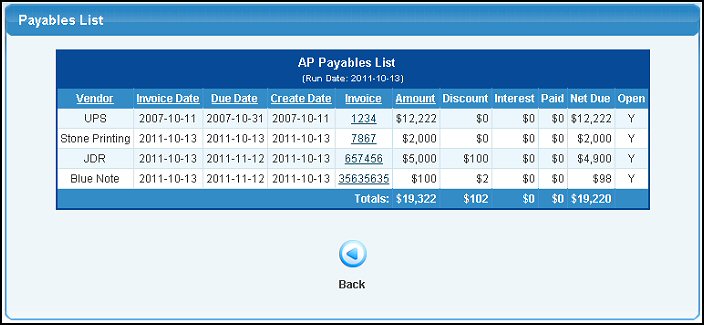
- To re-sort the list, click on the column headers of your choice. You can sort by Vendor, Invoice Date, Due Date, Invoice or Amount.
- To view/change an invoice, click on the Invoice number. For more information see the View/Change Bills topic in the Related Topics section at the bottom of this Help screen.
- To return to the Payables List screen, click on the
 Back button. Back button.
- Your screen should look similar to this:
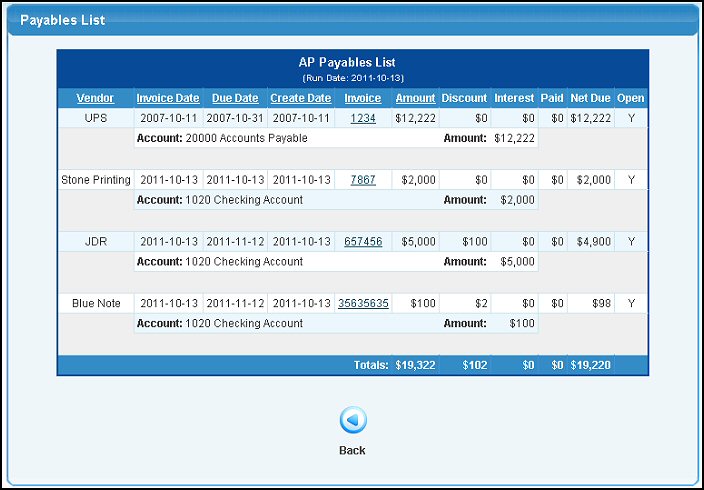
- To re-sort the list, click on the column headers of your choice. You can sort by Vendor, Due Date, Invoice or Amount.
- To view/change an invoice, click on the Invoice number. For more information see the View/Change Bills topic in the Related Topics section at the bottom of this Help screen.
- If an invoice has an amount paid, and you hover over the amount, you can see the payment information:
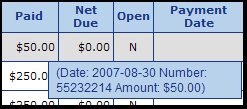
- To return to the Payables List screen, click on the
 Back button. Back button.
|