|
|
Print 1099-MISC forms for your vendors.
- From the Main Menu, select Reports -> Payables -> IRS 1099 .
- Your screen should look similar to this:
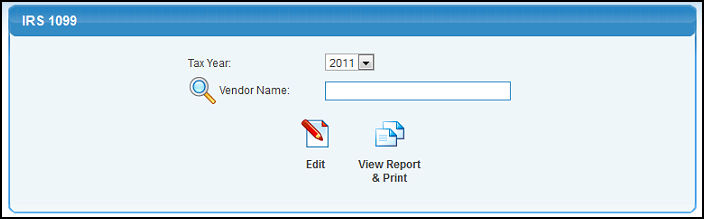
- Enter data in the following categories:
- Tax Year #: Choose the tax year from the drop-down menu.
- Vendor Name: Enter Vendor Name (or any portion of the name) to bring up a drop-down of possible matches. If you want to search by phone, zip code, etc., use the
 Lookup button for detailed searches. Lookup button for detailed searches.
- Click the
 View Report & Print button. Your screen should look similar to this: View Report & Print button. Your screen should look similar to this:
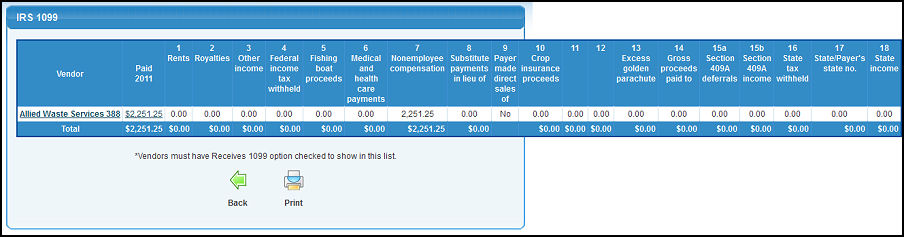
- Enter data in the following categories:
- Clicking on the Vendor Name or amount will bring up details for that vendor.
- Click
 Print to print the report Print to print the report
- Click
 Back to return to the previous screen without saving. Back to return to the previous screen without saving.
- If you clicked EDIT on the first screen, your screen should look similar to the following:
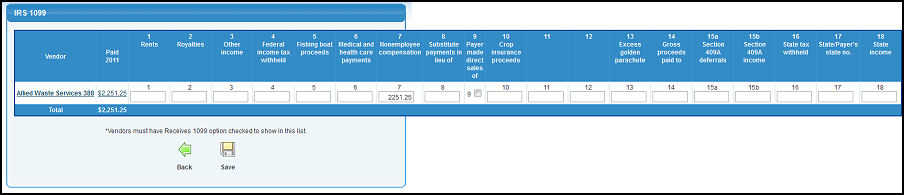
- Values will populate based on information for that vendor. Data can be added if applicable.
- Click
 Back to return to the previous screen without saving your changes. Back to return to the previous screen without saving your changes.
- Click
 Save to save your changes. Save to save your changes.
| |
|