|
|
Use this report to view inventory items by vendor.
- From the Main Menu, select Reports -> Inventory -> Item Vendor List.
- Your screen should look similar to this:
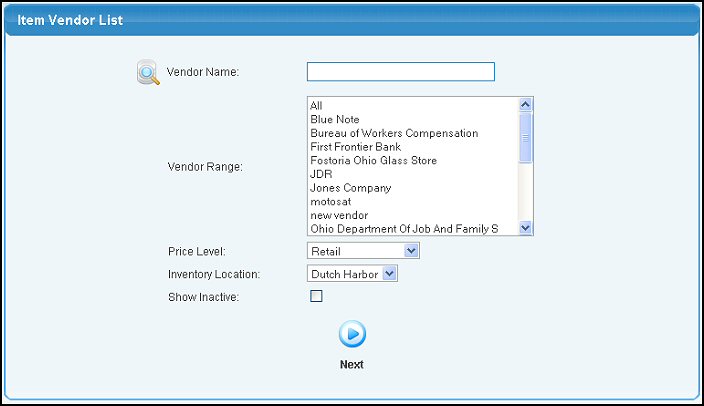
- Enter data into the following categories to narrow your report:
- Vendor Name: Enter a vendor name (or partial name) to bring up a list of possible matches.
- Vendor Range: Here you can select ALL vendors to include every vendor or you may click on individual vendors by holding down the Ctrl key and selecting the vendor.
- Price Level: Select the Price Level for calculating the total sales value from the pull-down list.
- Inventory Location: If you have more than one location you can select which location to include in the report.
- Show Inactive: Check this box to include inactive items in the report.
- To view your results, click on the
 Next button. Your screen should look similar to this: Next button. Your screen should look similar to this:
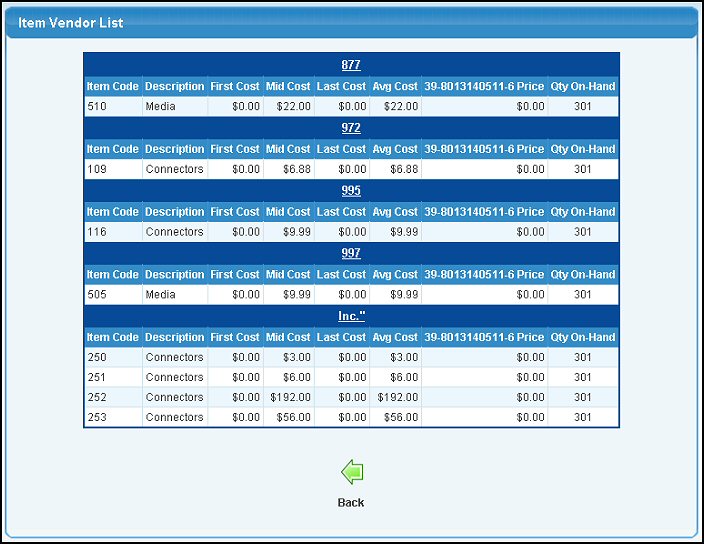
- If you need to edit information for a vendor, click on that vendor's name to bring up the Vendor Update screen.
- To return to the previous screen to create a different report, click on the
 Back button. Back button.
| |
|