|
|
Use this report to see lists of items that either have no costs associated, or have no vendor associated.
- From the Main Menu, select Reports -> Inventory -> Incomplete Items.
- Your screen should look similar to this:
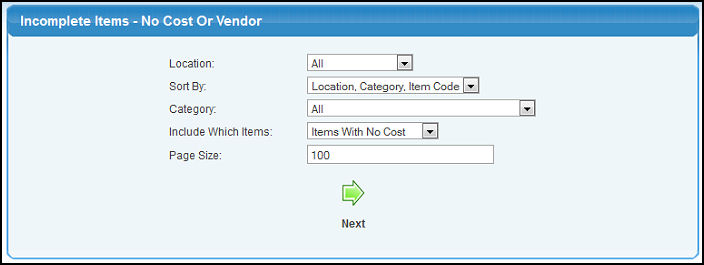
- Enter the following information to narrow your report:
- Location: Select the Location from the pull-down list. Select ALL in the list for all locations.
- Sort By: Select how you would like the report sorted from the choices shown in the pull-down list.
- Category: Select ALL to include all Item Categories or select a Category from the pull-down list.
- Include Which Items: Select whether the report should show Items With No Cost or Items With No Vendor.
- Page Size: Enter the number of records you want to see on one page.
- To view your report, click on the
 Next button. Your screen should similar to one of the below (depending on choices made): Next button. Your screen should similar to one of the below (depending on choices made):
Note: The number of items and the current page number are displayed at the top of the report. A "Back" button is provided at the top as well to make navigation of a lengthy report easier.
Items With No Cost
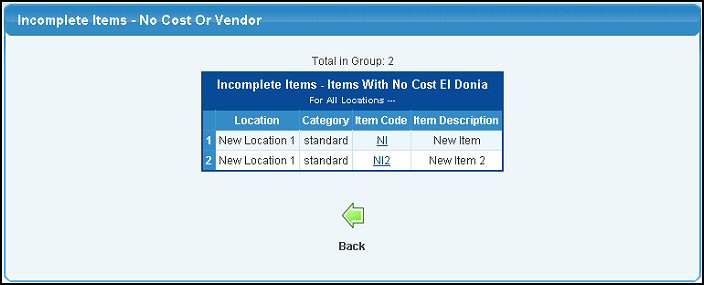
Items With No Vendor
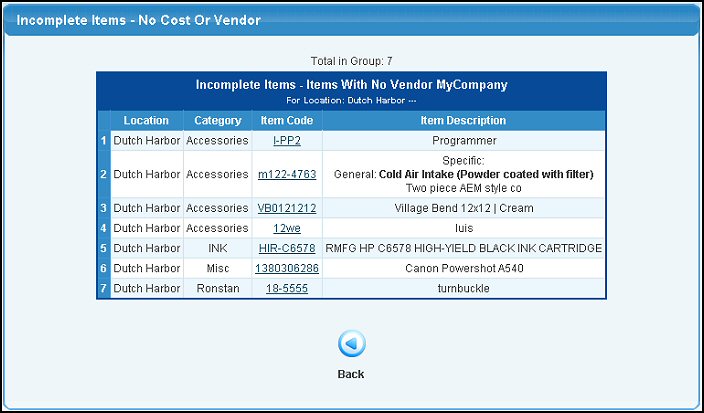
- To see the Inventory Record of an item on the report, click on the Item Code of that Item on the report.
- To return to the previous screen, click on the
 Back button. Back button.
- To export the report into a file in Microsoft Excel® format, click on the Export button in the Quick Links section of the footer at the bottom of the page.
| |
|