This report shows which items make up a composite item, from whom the components should be purchased, any special notes, etc.
- From the Main Menu, select Reports -> Inventory -> List BOM Definitions.
- Your screen should look similar to this:
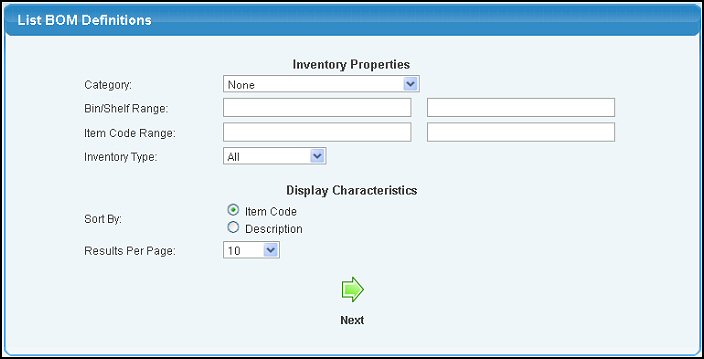
- Enter the following information to narrow your report:
- Category: To limit the results to a single category, make a selection here. None will show all categories.
- Bin/Shelf Range: To limit the results to a range of bin/shelf locations, enter the beginning and ending codes.
- Item Code Range: To limit the results to a range of item codes, enter the beginning and ending codes.
- Inventory Type: To limit the results to a single inventory type, select a type from the drop-down list. All will show all types.
- Sort by: Select how you would like the report sorted.
- Results Per Page: If you feel you will have a very large number of items on the report, you can set the results per page to a reasonable number.
- To view your report, click on the
 Next button. Your screen should look similar to this: Next button. Your screen should look similar to this:
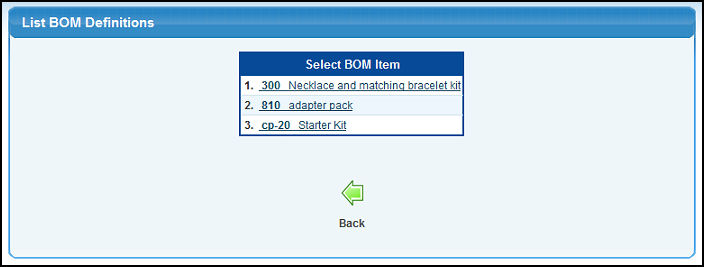
- Click on the item to bring up the details of the definition.
- To return to the previous screen, click the
 Back button. Back button.
If you selected an item to view, your screen should look similar to this:
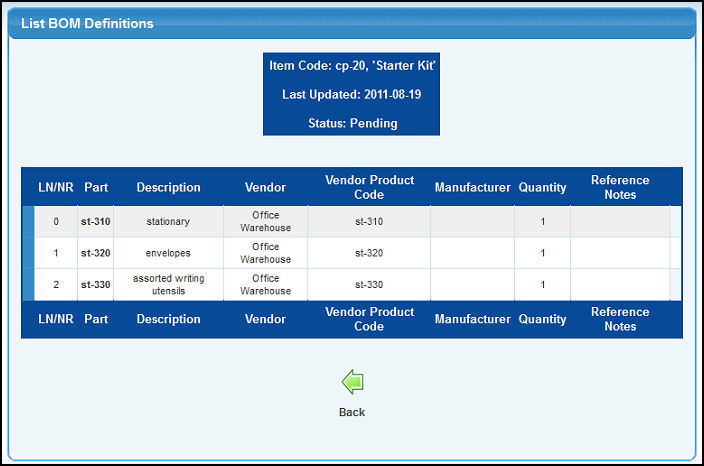
|