From here you can quickly update the prices you are given by a particular vendor for all the products he may supply to you.
- From the Main Menu, select Reports -> Inventory -> Item Vendor Prices.
- Your screen should look similar to this:
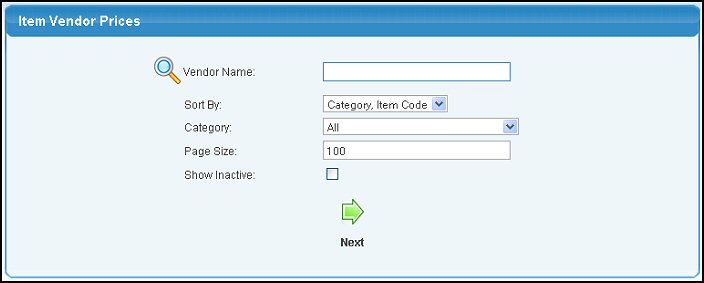
- Vendor Name (required): Enter the vendor name (or a partial name) to bring up a drop-down of possible matches.
- Sort By: Select a sort order for the report from the pull-down list
- Category: Select the item category from the pull-down list, or allow ALL categories.
- Page Size: You can also select the number of items you would like to view per page.
- Show Inactive: Check this box to include inactive items in the report.
- To view the report, click on the
 Next button. Your screen should look similar to this: Next button. Your screen should look similar to this:
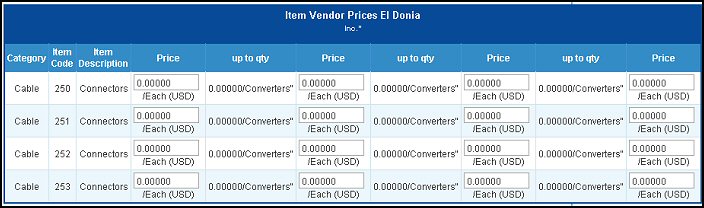
For each item there are four places you can enter pricing. If the vendor is extending you price breaks for larger purchases, then you will see numbers in the up to qty columns. The first price should always be filled in. After that, update prices until you have a price entered for just after the last UP TO QTY.
- Click on the
 Save button to save your changes for this page. Save button to save your changes for this page.
- If this report spans more than one page, use the
 Back and Back and  Next buttons to go forward or back through the pages. Next buttons to go forward or back through the pages.
- To return to the report definition screen, click on the
 Back button. Back button.
| 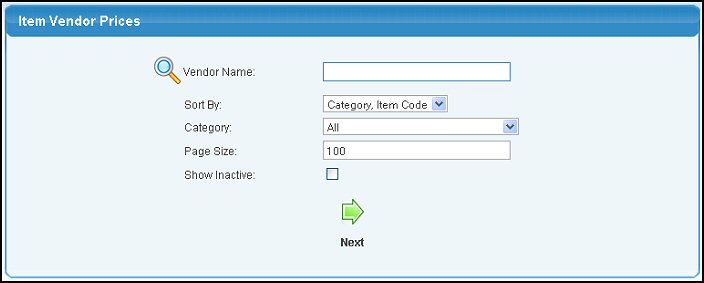
 Next button. Your screen should look similar to this:
Next button. Your screen should look similar to this: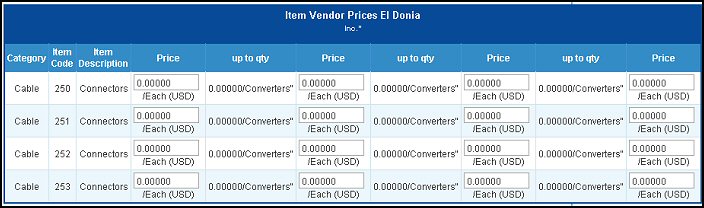
 Save button to save your changes for this page.
Save button to save your changes for this page. Back button.
Back button.