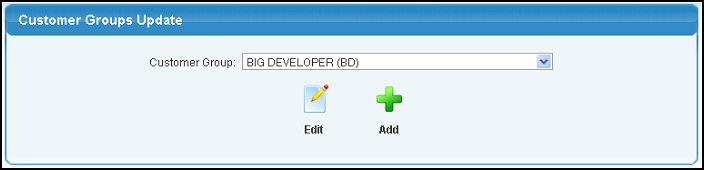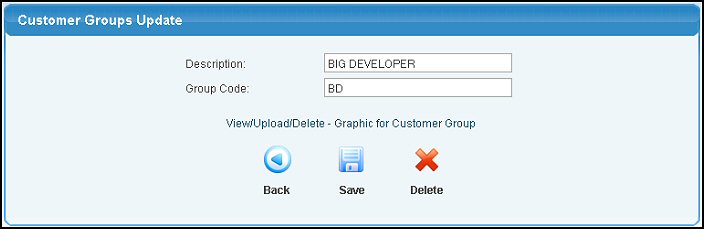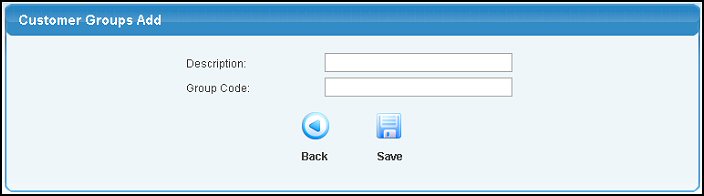|
|
Use customer groups if you want to have special pricing of inventory items based on the type of customer who is buying it (price levels also do this, but for ALL items -- this lets you set the pricing for specific items).
- From the Main Menu, select Admin -> Setup Receivables -> Customer Groups.
- Your screen should look similar to this:
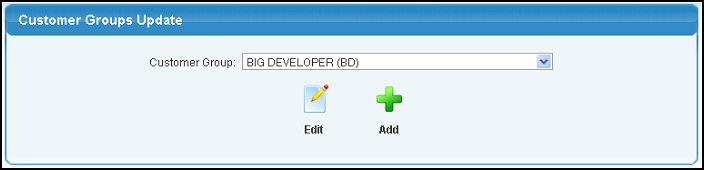
- Select the Customer Group to be edited from the pull-down
list.
- Click the
 Edit button. Your screen should look similar to this: Edit button. Your screen should look similar to this:
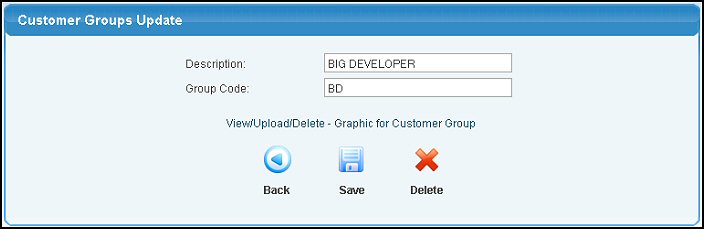
- Update the description of the Customer Group.
- Update the brief code for the Customer Group.
- Click the
 Save button to save changes. Save button to save changes.
- Click the
 Delete button to delete the Customer Group. Delete button to delete the Customer Group.
- Click the
 Back button to return to previous screen without saving the changes. Back button to return to previous screen without saving the changes.
- Click the
 Add button. Your screen should look similar to this: Add button. Your screen should look similar to this:
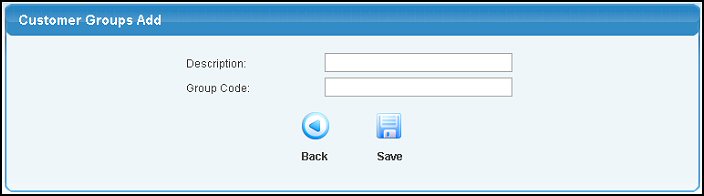
- Enter the Customer Group description.
- Enter a unique code for the Customer Group.
- Click the
 Save button to save the Customer Group. Save button to save the Customer Group.
- Click the
 Back button to return to the previous screen without saving. Back button to return to the previous screen without saving.
| |
|