|
|
Review Credit Card Transactions.
- From Main Menu, select Reports -> Billing -> Credit Card Transactions. Your screen should look similar to this:
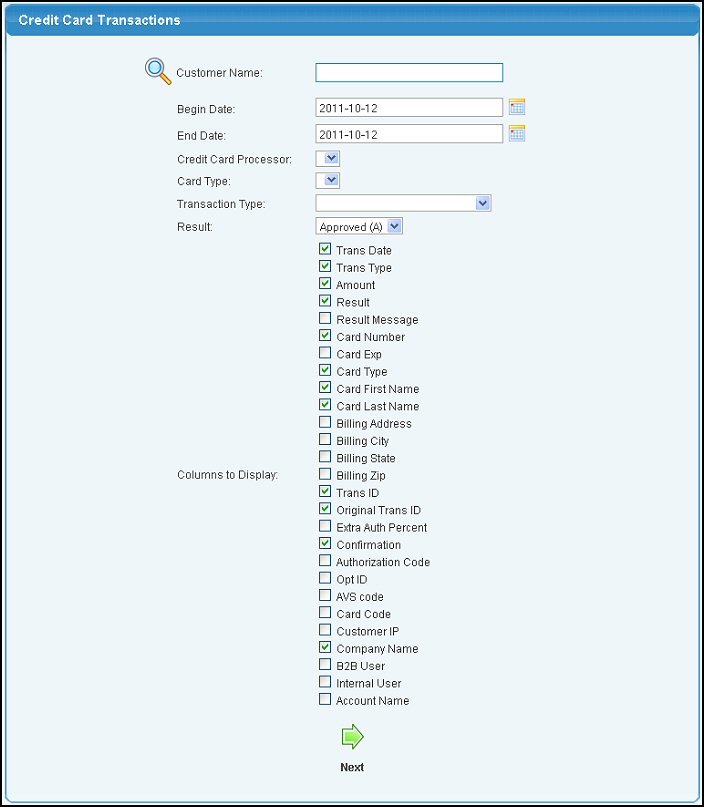
- Customer Name: If you want to limit the report to a specific customer, enter the customer info.
- Begin and End Dates: Enter dates if you want the report limited by date range.
- Credit Card Processor: Select the credit card processor to limit the report to a specific card processor.
- Card Type: To limit the report to a specific card type, select a type from the drop-down list
- Transaction Type: To limit the report to a specific type of transaction, voids for example, select the type from the drop-down list.
- Result: To limit the report to the return result when processing the transaction, select the return result from the drop-down list.
- Columns to Display: Check which columns you want displayed on the report. Your choices will be retained for the next time you run this report.
- When done, click on the
 Next button to generate the report. Next button to generate the report.
Your report screen should look similar to this:
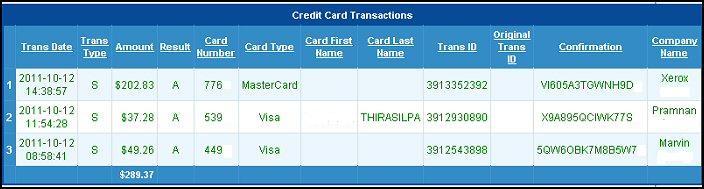
- Click on the
 Back button to select a new report. Back button to select a new report.
| |
|