|
|
Select the login page graphic for users who use the B2B Client page for ordering or checking their orders, etc.
- From the Main Menu, select Admin -> Admin Setup -> B2B Site Graphics. If no graphic exists, you will only see the B2B Login Graphic headers. Your screen should look similar to this if you have a graphic attached:
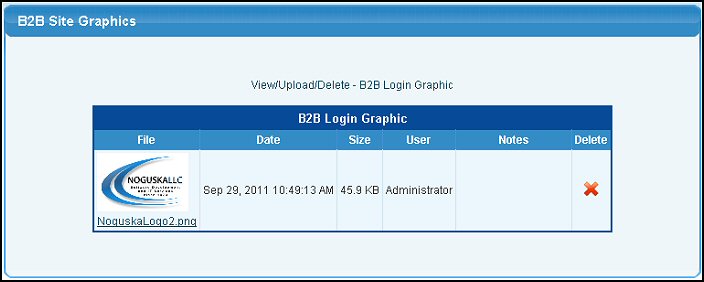
- If you want to change an existing graphic, you must first delete the graphic shown. To do that, you must check the checkbox, then click on the
 Delete button in the header. Delete button in the header.
- To add a graphic, click on the words "View/Upload/Delete". Your screen should look similar to this:
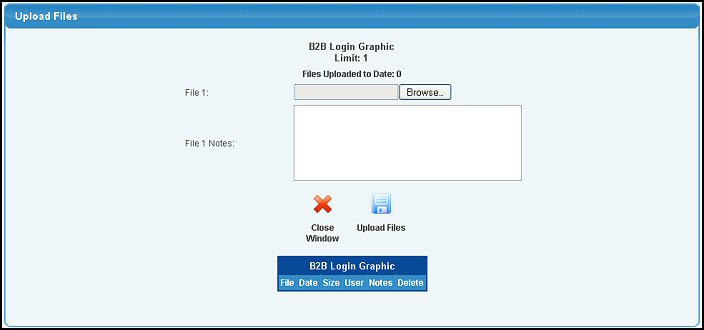
- File 1: To locate your graphic you want to see on the B2B site, click the Browse button, find your graphic file and click OK.
- File 1 Notes: Enter a description of the graphic or any other information you want to see displayed on the first page of the edit B2B Site Graphics.
- To return to the previous screen WITHOUT saving your changes, click the
 Close Window button. Close Window button.
- To save your settings, click on the
 Save button. Save button.
| |
|