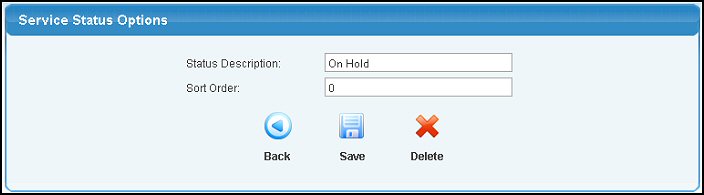|
|
Creating order status options lets you assign a status of your own to the various stages of a service order. Examples might be "To Be Scheduled", "Needs Customer Approval", "Ready to Work", "Work Complete", etc.
- From the Main Menu select Admin -> Setup Orders -> Service Status Options.
- Your screen should look similar to this:

- Select the Status you want to edit from the drop-down list and click on the
 Edit button, or, to add a new status, click on the Edit button, or, to add a new status, click on the  Add button. Add button.
- Your screen should look similar to this:
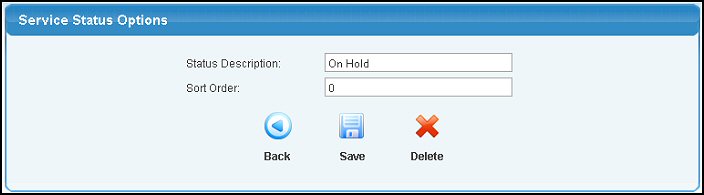
- Status Description: Enter the wording you want to show on the status selections for order update and/or time entry.
- Sort Order: The higher the number you enter, the further down the list this status will appear in drop-downs.
- Click on the
 Back button to abandon any changes made. Back button to abandon any changes made.
- Click on the
 Save button to save your changes. Save button to save your changes.
- If editing, you can click on the
 Delete button to remove this status. Delete button to remove this status. | |
|

 Edit button, or, to add a new status, click on the
Edit button, or, to add a new status, click on the  Add button.
Add button.