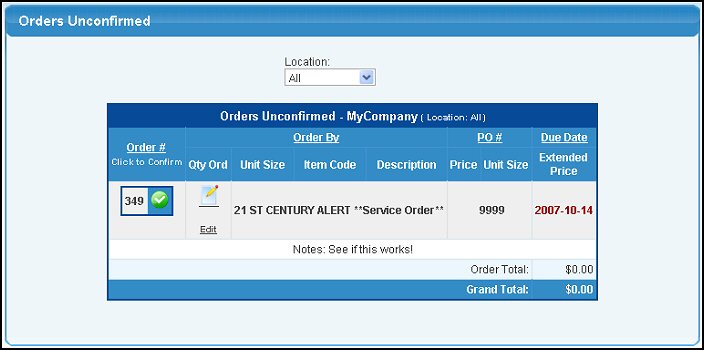This report shows all unconfirmed orders (orders entered by B2B customers) currently in the system, and provides a way to easily confirm these orders.
- From the Main Menu, select Reports -> Orders -> Orders Unconfirmed.
- Your screen should look similar to this:
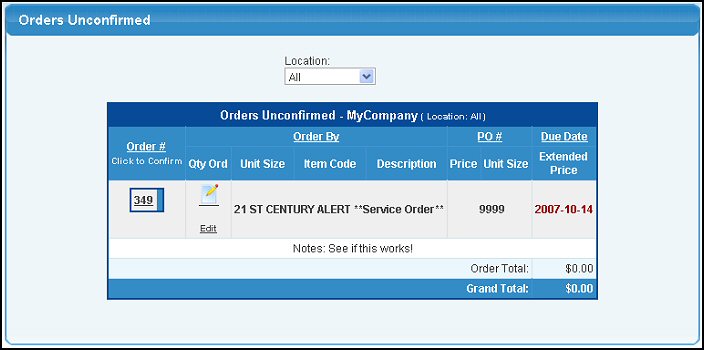
Note: Due Dates will show as follows: RED for past due orders, BLACK for order on time, GREEN for orders due in the future.
- To sort the list by Order#, Order By, PO# or Due Date, click on the corresponding column header.
- To create a report for a specific Location (it comes up initially for ALL Locations), select a Location from the drop-down box at the top of the report.
- To edit the order, click the
 Edit button. For further information, click on Update Fulfillment Order or Edit Service Order in the Related Topics section of this Help screen. Note: If you edit the Order and Save your changes, the Order will change to Confirmed and will not appear on this report. Edit button. For further information, click on Update Fulfillment Order or Edit Service Order in the Related Topics section of this Help screen. Note: If you edit the Order and Save your changes, the Order will change to Confirmed and will not appear on this report.
- To export the report in a Microsoft Excel® format, click on the Export button in the Quick Links section of the footer at the bottom of the page.
- To Confirm an Order, click on the Order Number. This will bring up a pop-up window with further actions:
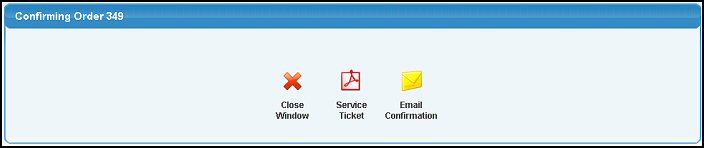
- To view/print a service ticket, click on the
 Service Ticket button. Service Ticket button.
- To email a confirmation, click on the
 Email Confirmation button. Email Confirmation button.
- To finish, click on the
 Close Window button. Your screen will now change to show a checkmark next to the confirmed order. Close Window button. Your screen will now change to show a checkmark next to the confirmed order.
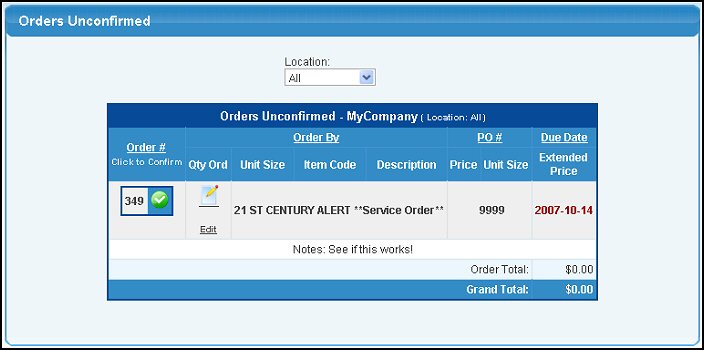
| 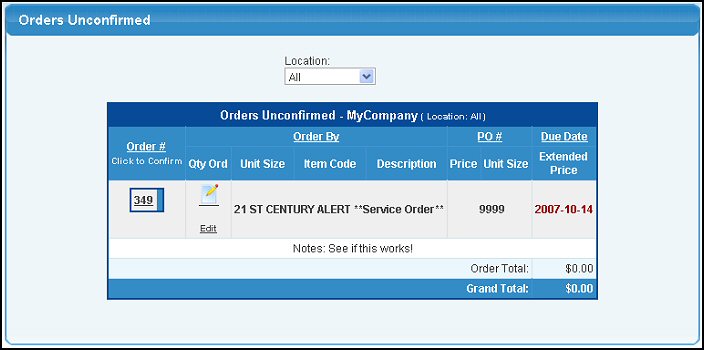
 Edit button. For further information, click on Update Fulfillment Order or Edit Service Order in the Related Topics section of this Help screen. Note: If you edit the Order and Save your changes, the Order will change to Confirmed and will not appear on this report.
Edit button. For further information, click on Update Fulfillment Order or Edit Service Order in the Related Topics section of this Help screen. Note: If you edit the Order and Save your changes, the Order will change to Confirmed and will not appear on this report.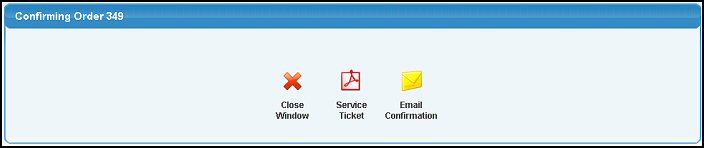
 Service Ticket button.
Service Ticket button. Email Confirmation button.
Email Confirmation button. Close Window button. Your screen will now change to show a checkmark next to the confirmed order.
Close Window button. Your screen will now change to show a checkmark next to the confirmed order.