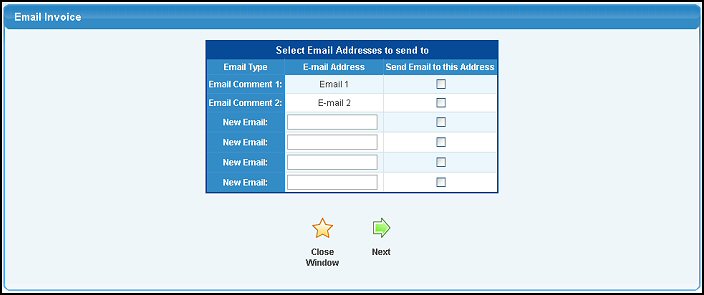Reprint invoices for any group of invoices or print or send an email copy of the invoice for specific invoices.
- From Main Menu select Reports -> Billing -> Reprint Invoices. Your screen should look similar to this:
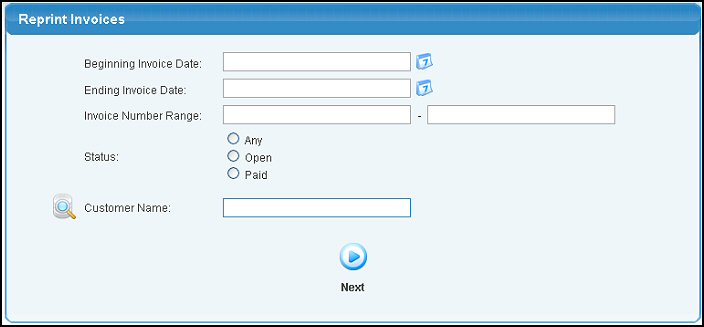
- To create a list of invoices to be reprinted, you can enter a range of dates and/or enter a range of Invoice numbers.
- Enter beginning and ending invoice dates or select dates using the
 Calendar button. Calendar button.
- Enter the beginning and ending invoice numbers to be included in list.
- Select which Invoices (Any, Open, or Paid) you want to appear on the list.
- If you want to limit the list to a specific customer, select the customer.
- When you have made the entries as to what invoices to show on list, click on the
 Next button. Your next screen will look similar to this: Next button. Your next screen will look similar to this:
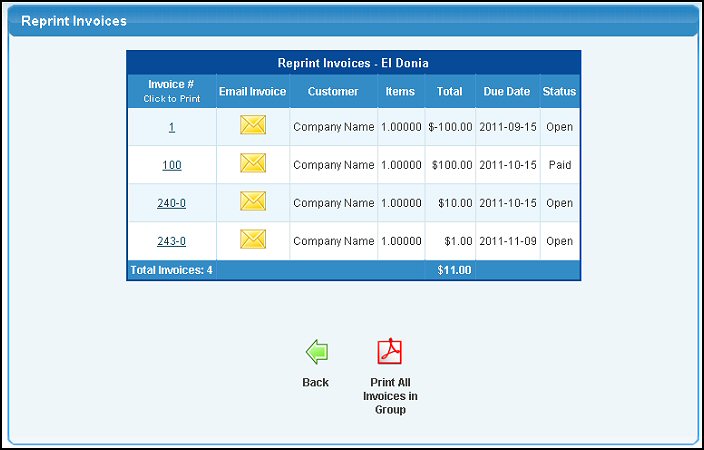
You will see a list of invoices that match the criteria entered on the previous screen.
- To batch print all of the invoices in the list, click on the
 Print All Invoices in Group button. Print All Invoices in Group button.
- To print individual invoices from the list, click on the invoice number.
- To return to the previous screen without printing any invoices, click on the
 Back button. Back button.
- To email a copy of the invoice, click on the
 email button. Clicking here will bring up the following screen before the email is actually sent: email button. Clicking here will bring up the following screen before the email is actually sent:
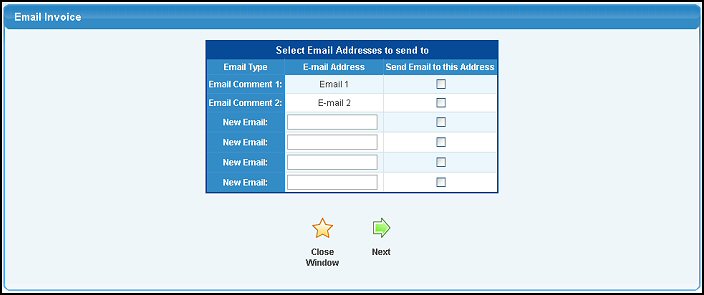
You will see a list of any email addresses assigned to this customer, PLUS additional blank lines where you can enter specific email addresses.
- Be sure to check the box next to any email addresses that should receive a copy of this invoice.
- When the invoice has been emailed, this email window will close automatically.
| 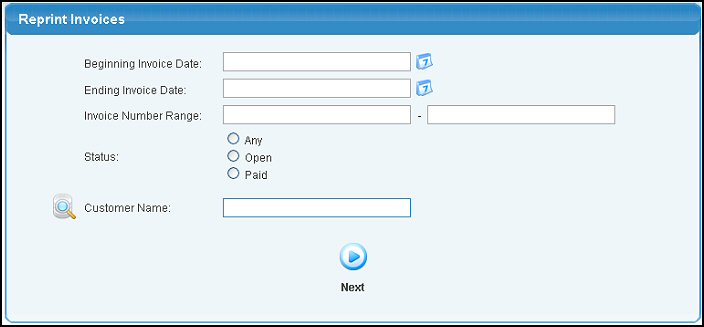
 Next button. Your next screen will look similar to this:
Next button. Your next screen will look similar to this: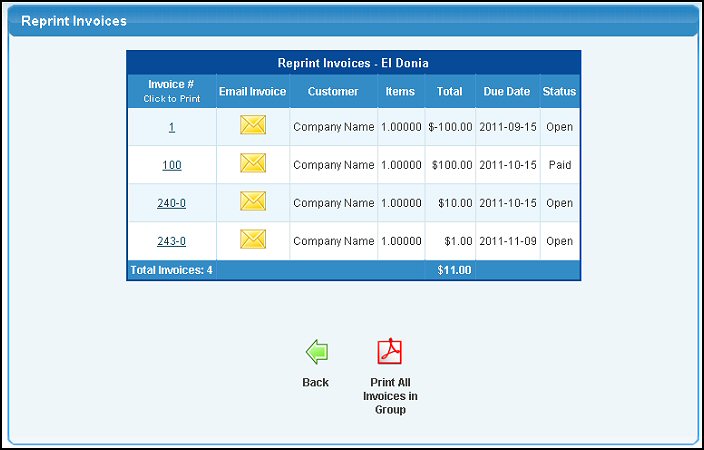
 Print All Invoices in Group button.
Print All Invoices in Group button. Back button.
Back button. email button. Clicking here will bring up the following screen before the email is actually sent:
email button. Clicking here will bring up the following screen before the email is actually sent: