|
|
View a month-by-month breakdown of all sales, purchases and adjustments.
- From the Main Menu, select Reports -> Inventory -> Item Detail History.
- Your screen should look similar to this:
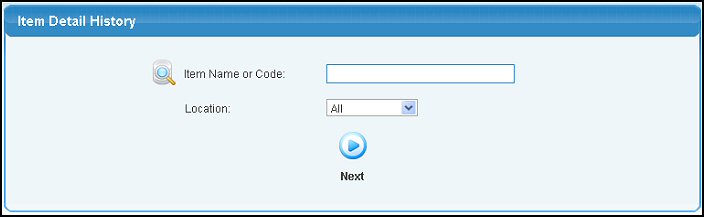
- Enter data into the following categories to narrow your report:
- Item Name or Code:(required) Enter Item Name (or any portion of the name) to bring up a drop-down of possible matches. If you want to search by description, type of item, vendor, category, etc., use the
 Lookup button for detailed searches. Lookup button for detailed searches.
- Location: Select whether history is for a specific location or all locations from the pull-down list.
- To view your report, click on the
 Next button. Your screen will look similar to this: Next button. Your screen will look similar to this:
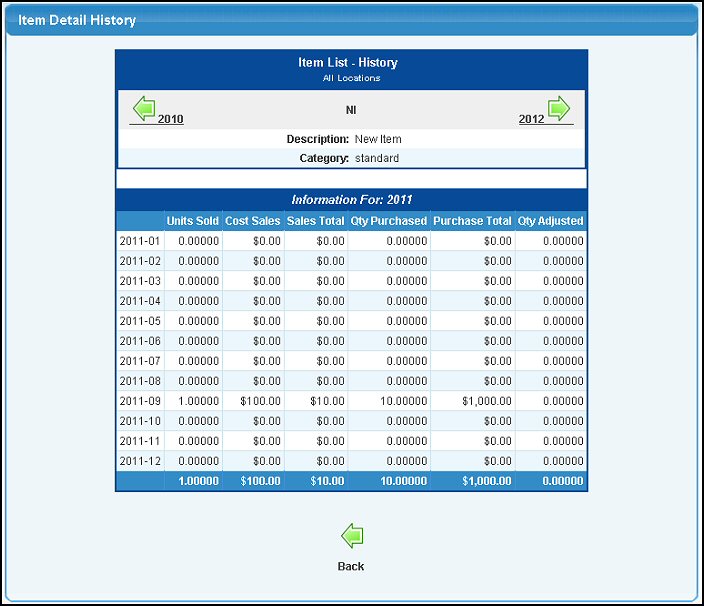
- To display other years, clicking on the previous year or next year (shown at the top above the details) to display the new data for that year.
- To return to the previous screen, click on the
 Back button. Back button.
| |
|