Produce a report of finalized Build Orders and the details of the orders.
- From the Main Menu, select Reports -> Inventory -> List Build Orders.
- Your screen should look similar to this:
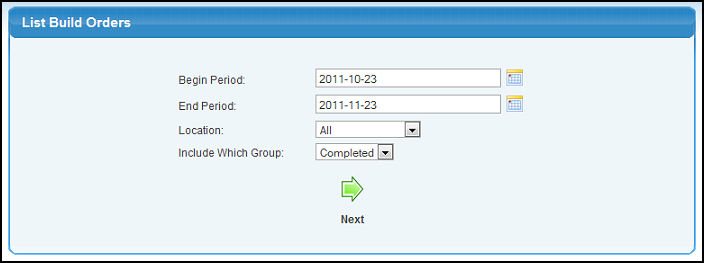
- Enter the data into the following categories to narrow your report:
- Begin and End Period: Enter a date range for your report manually or click on the
 Calendar buttons to bring up a calendar. Calendar buttons to bring up a calendar.
- Location: Select ALL to include all locations, or select a Location from the pull-down list.
- Include Which Group: Select whether to show Pending or Completed Build Orders in the list.
- To view your report, click on the
 Next button. Your screen should look similar to this: Next button. Your screen should look similar to this:
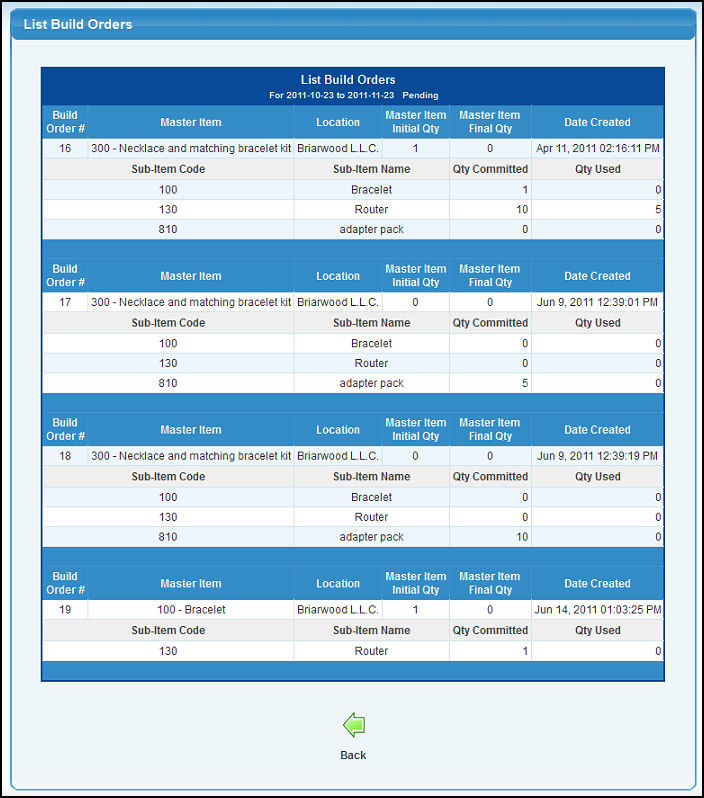
- To return to the previous screen, click on the
 Back button. Back button.
- To export the report in a Microsoft Excel® format, click on the Export button in the Quick Links section of the footer at the bottom of the screen.
|