| Using NolaPro - Standard Version > Print Shop Setup | ||
Worktypes are like templates for jobs to make order entry a little quicker for standard types of jobs. From the Main Menu select Printing then Print Shop Setup then Worktypes. Your screen will look similar to this: 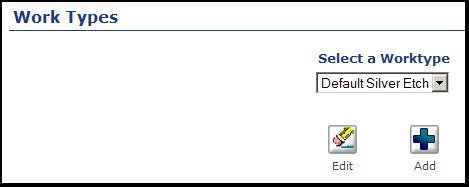 To select an existing worktype to be edited, select from the drop-down list. Then click on the To add a new worktype, click on the Whether adding or updating, your next screen will look similar to this: 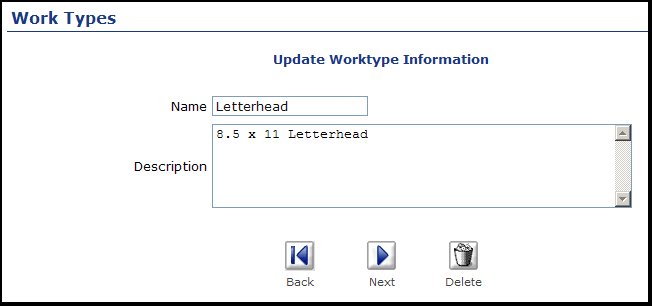 Description: A full description of what this type of work consists of (more important the more complex the type of work). To delete an existing worktype, click on the When you have entered this information, click on the 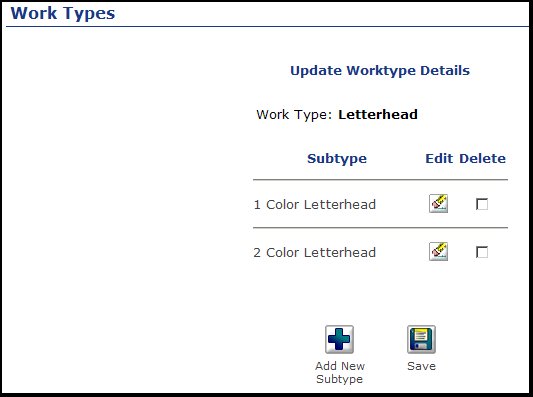 At first, you will see a list of subtypes already entered, and you can Edit these, Delete them, or click on the Add New Subtype button to create a new one. If you Add a new subtype or Edit an existing one, your screen will look similar to this: 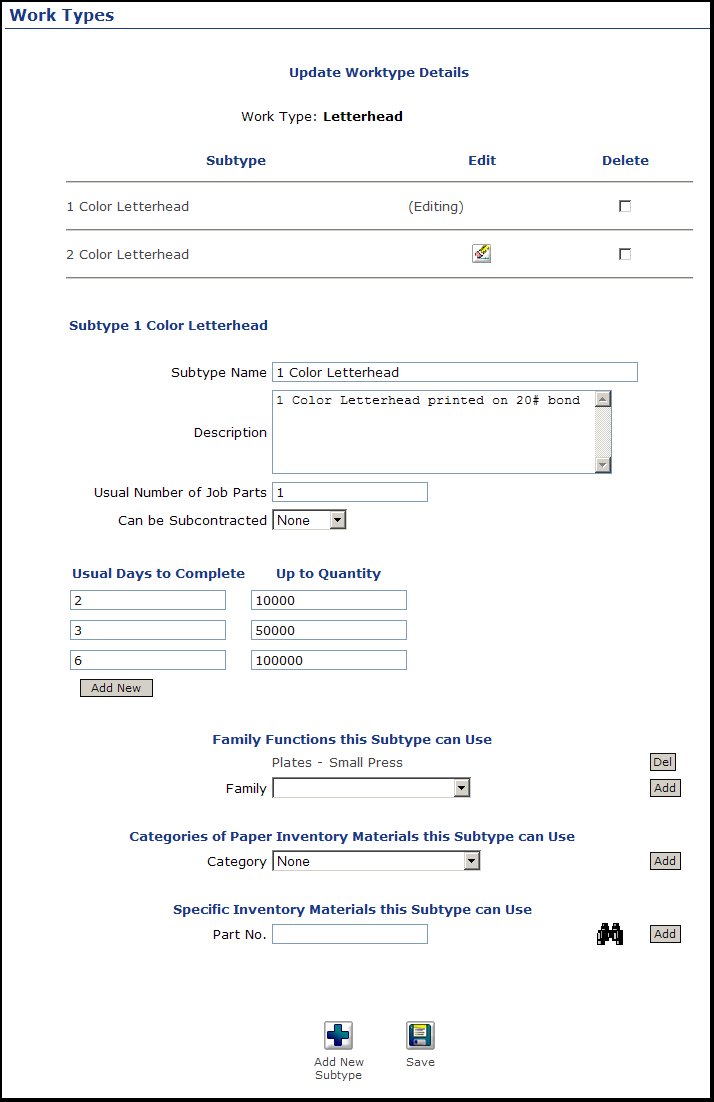 NOTE: you can only edit one subgroup at a time, so pay attention to which one you are editing! The one your are editing will save "editing" next to the listing and it repeats the name above the one you are working on (these have been circled in red on the above screen display to make this clearer).
Subtype Name: The name should be a brief name for the product. At the bottom you can either Add a new Subtype or click on Update Worktype to SAVE your work. | ||
|
 Edit button.
Edit button. Add button.
Add button. Delete button.
Delete button. Next button. Your next screen should look like this:
Next button. Your next screen should look like this: