|
|
Use this report to calculate the total investment in inventory.
- From the Main Menu, select Reports -> Inventory -> Item Valuation.
- Your screen should look similar to this:

- Enter data into the following categories to narrow your report:
- Location: Select the Location from the pull down menu or ALL for to include all locations.
- Sort By: Select how you would like the report sorted from the Sort By pull-down list.
- Cost: Select the cost basis for calculating values from the Cost pull-down list (First Cost, Mid Cost, Last Cost or Weighted Average).
- Price Level: Select the Price Level for calculating the total sales value from the pull-down list.
- Category: Select ALL to include all categories or select a specific Category for the pull-down list.
- Report As Of: The report will be as of the entered date.
- Page Size: Enter the number of Items you would want to see on one page.
- Show Inactive: Check this box to include inactive items in the report.
- Include Only On-Hand Items: Check this box to only include items that are on-hand.
- To view your results, click on the
 Next button. Your screen should look similar to this: Next button. Your screen should look similar to this:
Note: The number of items and the current page number are displayed at the top of the report. A "Back" button is provided at the top as well to make navigation of a lengthy report easier.
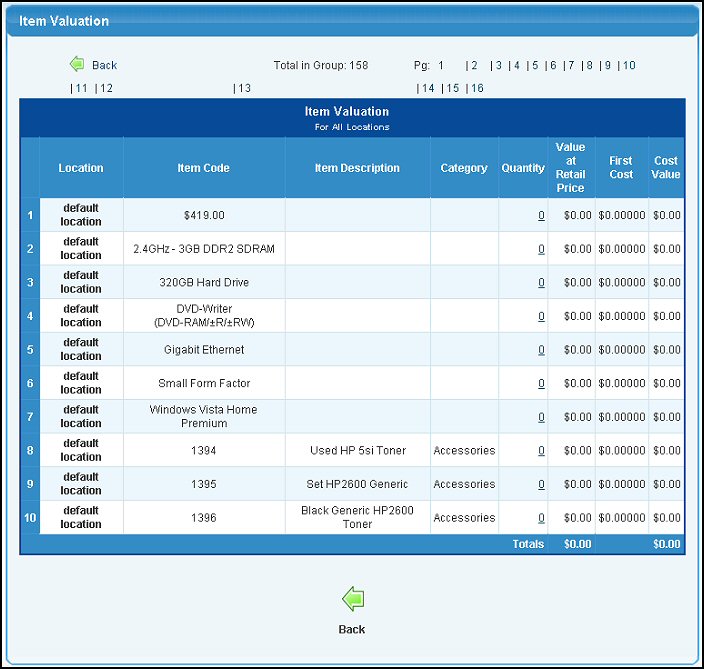
- To return to the previous screen to create a different report, click on the
 Back button. Back button.
- To export the report into Microsoft Excel® format, click on the Export button in the Quick Links section of the footer at the bottom of the page.
- To view the details of the on-hand quantity, click on the number shown in the Quantity column. The details screen looks similar to this:
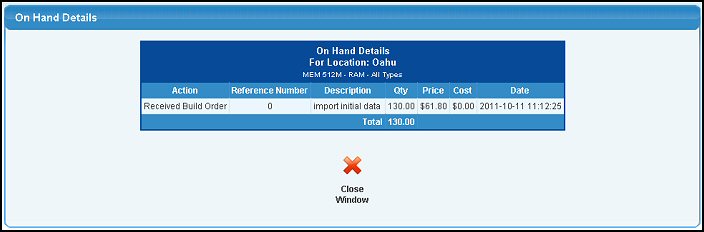
- To export the report into Microsoft Excel® format, click on the Export button in the Quick Links section of the footer at the bottom of the page.
- To return to the Item Valuation Report, click on the
 Close Window button. Close Window button.
| |
|