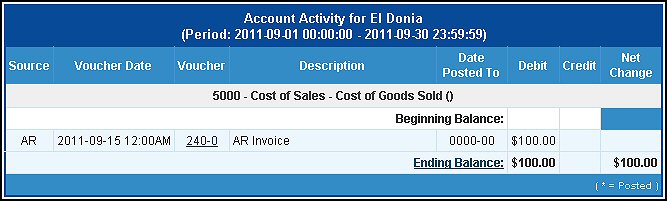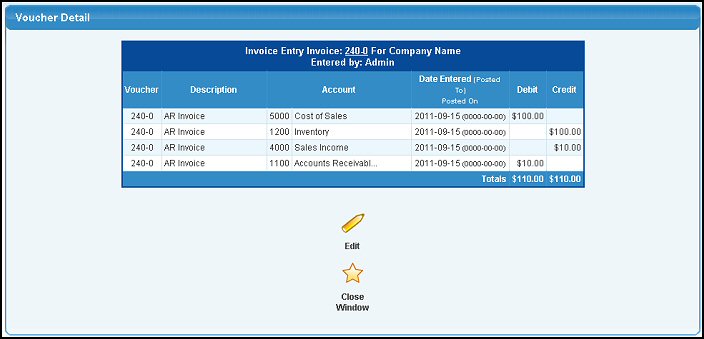|
|
Use the Activity Report when trying to find errors, or to see why
a specific account has a certain balance. A good idea is to print a full Activity Report at month-end to keep with your records in case questions come up later.
- Click Reports -> Ledger -> Account Activity. Your screen should look similar to this:
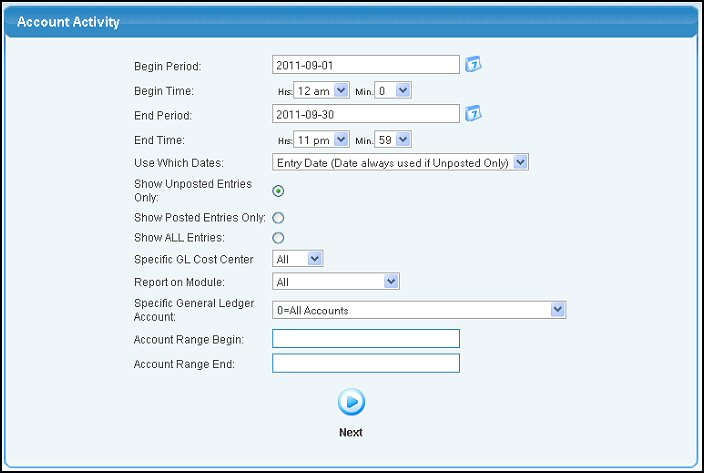
- Use the Begin Period and End Period boxes to select the date and time ranges to be included.
- Use the Begin Time and End Time pull-down boxes if you want to narrow the period to a certain time frame.
- Use Which Dates: Select whether to base date range on Entry Date, Posted TO date or Posted ON date.
- Show: To select the entries you would like to see, click either the Show Unposted,
Show Posted or Show All circles.
- Specific GL Cost Center: To include only those accounts belonging to a specific Cost Center, select one from the drop-down list.
- Report on Module: To limit the report to entries generated by a specific module, pick one from the drop-down list.
- Specific General Ledger Account: To limit the report to a specific GL Account, select one from the pull-down list. Enter
0=All Accounts if you would like to see ALL accounts.
- Account Range Begin and End: To limit the report to a range of GL Accounts, enter the account names or numbers in the RANGE boxes.
- Click the
 Next button
to continue. Your screen should look similar to this if you did NOT select a specific GL Account for the report: Next button
to continue. Your screen should look similar to this if you did NOT select a specific GL Account for the report:
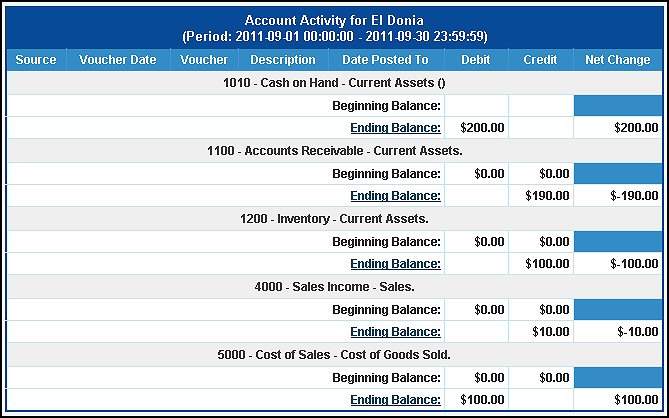
- Click on the ENDING BALANCE text to see the details of that account, or click the
 Back
button to return to your previous screen. Back
button to return to your previous screen.
Account Activity Detail
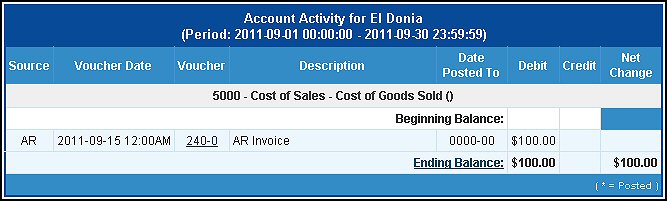
- Click on the Voucher to see the voucher detail and edit/unpost the voucher.
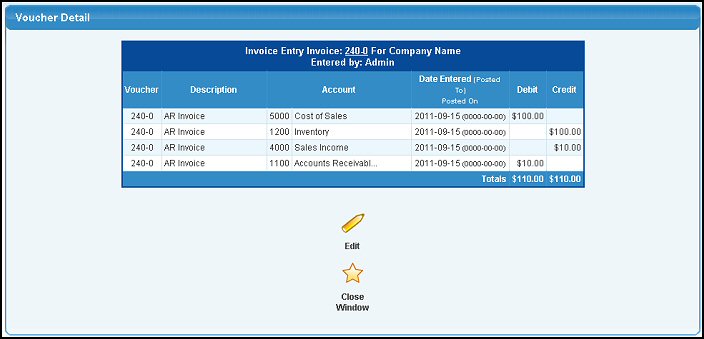
- Click the Export button in the Quick Links section of the footer at the bottom of the page if you would like to export the report into Microsoft Excel® format.
| |
|
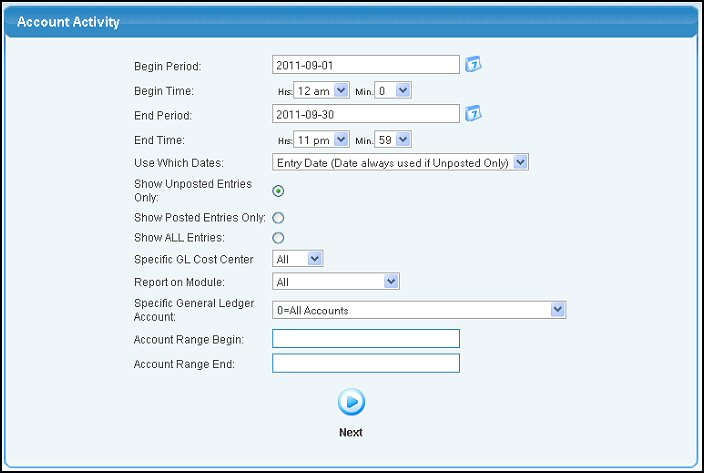
 Next button
to continue. Your screen should look similar to this if you did NOT select a specific GL Account for the report:
Next button
to continue. Your screen should look similar to this if you did NOT select a specific GL Account for the report: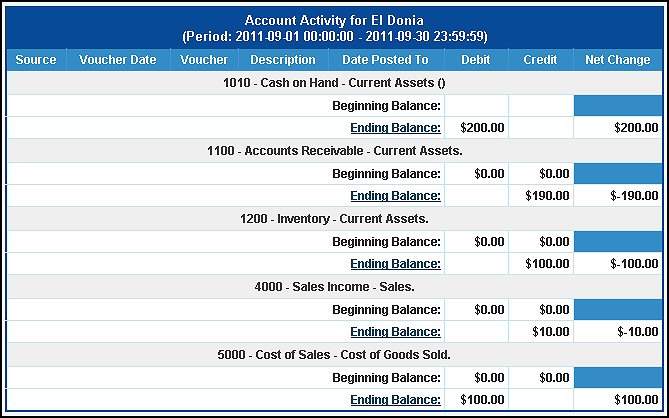
 Back
button to return to your previous screen.
Back
button to return to your previous screen.