Prints W-2 forms (assumes a pre-printed form) in PDF format.
- From the Main Menu, select Reports -> Payroll -> W2s.
- Your screen should look similar to this:

- Select the Year from the pull-down list.
- Select All Employees or an individual Employee Name from the pull-down list.
- To print the W-2 Forms (in PDF format) for the employee(s) you selected, click on the
 Print button. Print button.
- Remember, this information must be printed on preprinted W-2 forms before submission. Don't forget to load your forms! If the forms do not align, you can adjust the printing position in Admin -> Setup - Payroll -> General Setup. For more information on this topic, click on the General Setup (Payroll) link in the Related Topics section at the bottom of this Help screen.
- These forms require Adobe Acrobat Reader® or other PDF viewer to display correctly. Your screen should look similar to this:
NOTE: If an employee changes tax districts during the year, the system will produce one W2 for each different tax district he earned wages in.
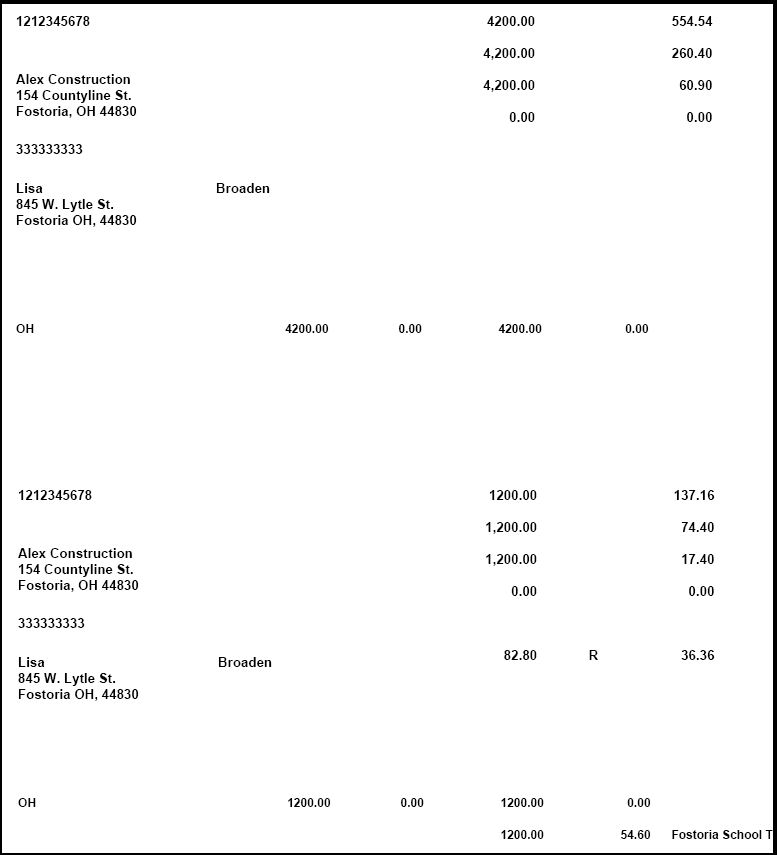
|