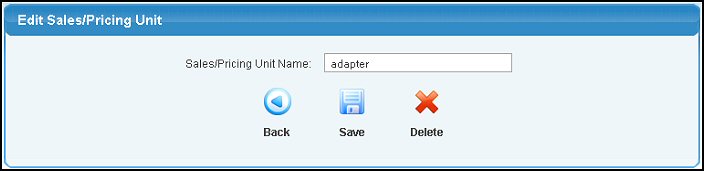|
|
Edit or Add to a list of pricing, stocking and purchasing unit names for selection when entering inventory items, creating purchase orders, creating sales orders or in the Shopping Cart.
- From the Main Menu, select Admin -> Setup-Inventory -> Sales/Pricing Unit Name.
OR
- From the Main Menu, select Admin -> Setup Receivables -> Sales/Pricing Unit Name.
- Your screen should look similar to this:
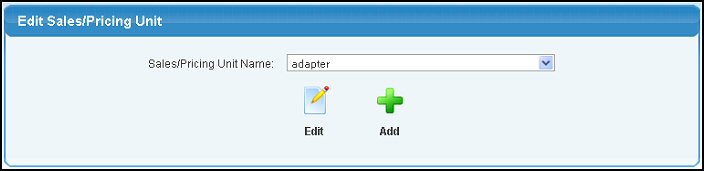
- To edit an existing sales/pricing unit name, select it from the drop-down menu and click
 Edit. Edit.
- To add a new sales/pricing unit name, click
 Add. Add.
- Whether adding or editing, your screen should look similar to the following:
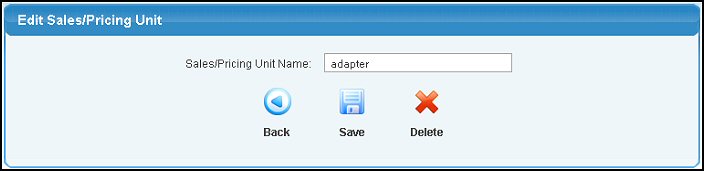
- Sales/Pricing Unit Name: Add or edit the Sales/Pricing Unit Name.
- Click the
 Save button to save your changes. Save button to save your changes.
- (If Editing) Click the
 Delete button if you would like to delete that unit name. Delete button if you would like to delete that unit name.
- Click the
 Back button to return to the previous screen without saving the changes. Back button to return to the previous screen without saving the changes.
| |
|
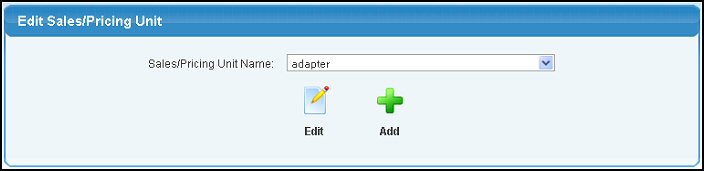
 Edit.
Edit. Add.
Add.