Mark checks as either voided or cashed so you can run reports of outstanding checks, etc (checks can also be marked as cashed in Ledger -> Bank Reconciliation).
- From the Main Menu, select Payables -> Checks -> View/Cancel Checks.
- Your screen should look similar to this:
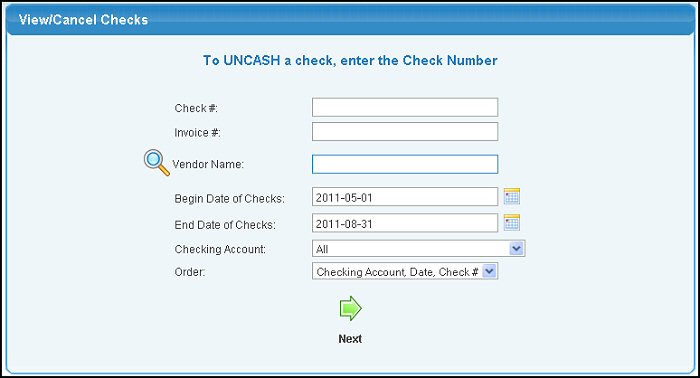
- Enter data in the following categories to narrow your search:
- Check #: If you want all checks, leave blank.
- Invoice #: Enter the invoice number or leave blank if you want to see ALL.
- Vendor Name: (Leave BLANK to search all Vendors) Enter Vendor Name (or any portion of the name) to bring up a drop-down of possible matches. If you want to search by phone, zip code, etc., use the
 Lookup button for detailed searches. Lookup button for detailed searches.
- Begin and End Check Date: Enter a range of check dates to search. You can either enter the dates manually or click the
 Calendar button to select the date from a calendar. Calendar button to select the date from a calendar.
- Checking Account: Select which checking account from the pull-down list that you want to appear on the report.
- Order (for sorting): Select order from the pull-down list.
- To view checks that meet these criteria, click on the
 Next button. Your screen should look similar to this: Next button. Your screen should look similar to this:
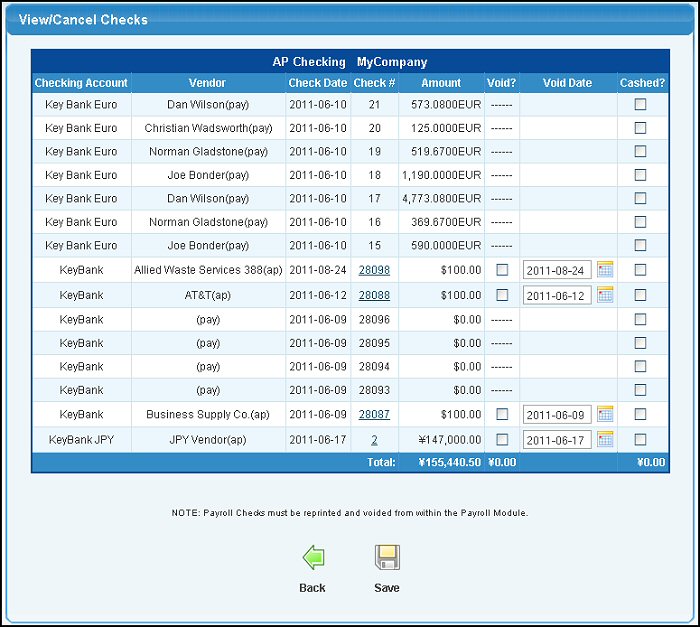
If the vendor name is followed by (pay) then this is a payroll check. Payroll checks must be voided through the payroll system. Payables checks have an (ap) after the vendor name. Refund checks for customer refunds have an (ar) after the customer name.
- To VOID a check, check the Void box or to mark the check as CASHED, check the Cashed box. Leave both boxes unchecked if neither case applies.
- To view the actual check, click on the check number shown in the Check# column. The check will be displayed in a PDF format.
- To save your changes, click on the
 Save button. You should see a pop-up box asking if you are sure you want to mark those checks. Select OK to process the selected checks. Save button. You should see a pop-up box asking if you are sure you want to mark those checks. Select OK to process the selected checks.
- To return to the previous screen WITHOUT SAVING your changes, click on the
 Back button. Back button.
| 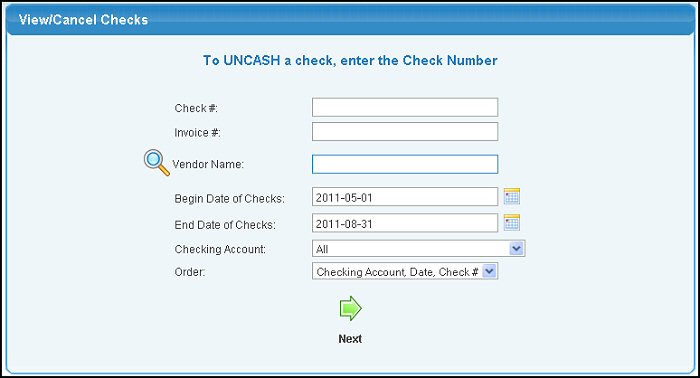
 Lookup button for detailed searches.
Lookup button for detailed searches. Next button. Your screen should look similar to this:
Next button. Your screen should look similar to this: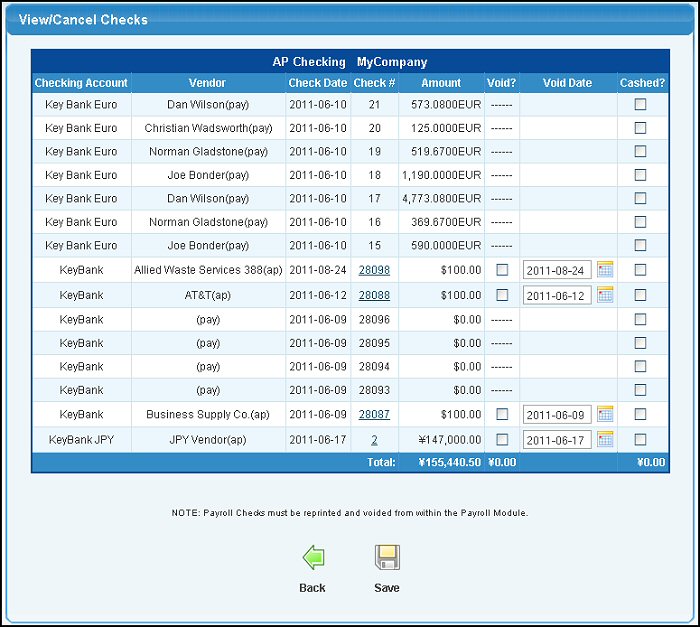
 Save button. You should see a pop-up box asking if you are sure you want to mark those checks. Select OK to process the selected checks.
Save button. You should see a pop-up box asking if you are sure you want to mark those checks. Select OK to process the selected checks.  Back button.
Back button.