|
|
Calculate the minimum and maximum item on-hand reorder point for all items in an item category. This is useful if you have seasonal items or items you only carry for a particular number of months.
- From the Main Menu, select Inventory -> Inventory Items -> Calculate Order Points.
- Your screen should look similar to this:
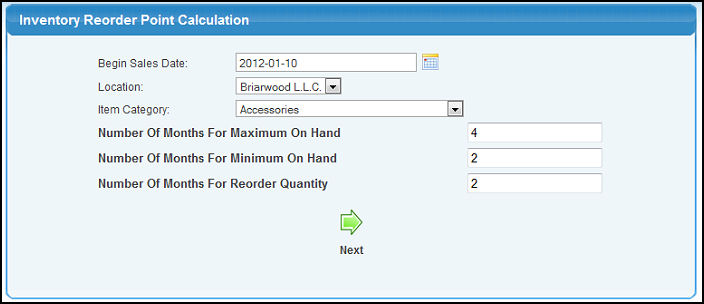
- Enter the following information to narrow your report:
- Begin Sales Date: Click the
 calendar button to select the beginning sales date for the order points. calendar button to select the beginning sales date for the order points.
- Location: If multiple inventory locations are defined, choose the location from the drop-down menu.
- Item Category: Choose an item category from the drop-down menu to set the reorder level for all items in this category. Leave blank to change the reorder point of all items.
- Number Of Months For Maximum On Hand: Enter the number of months for the maximum on hand for items in the selected category.
- Number Of Months For Minimum On Hand: Enter the number of months for the minimum on hand for items in the selected category.
- Number Of Months For Reorder Quantity: Enter the number of months for the reorder quantity for items in the selected category.
- Click on the
 Next button to continue. Your screen should similar to this: Next button to continue. Your screen should similar to this:
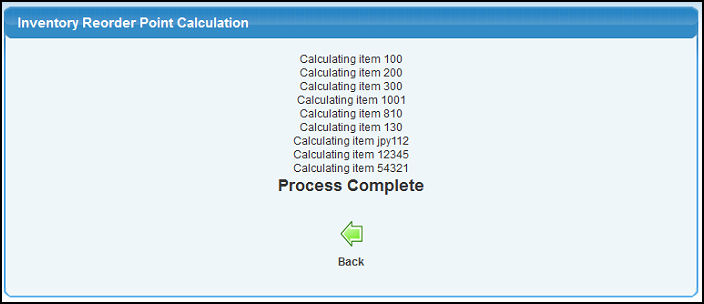
- The items changed will display. Click on the
 Back button to return to the previous screen. Back button to return to the previous screen.
| |
|
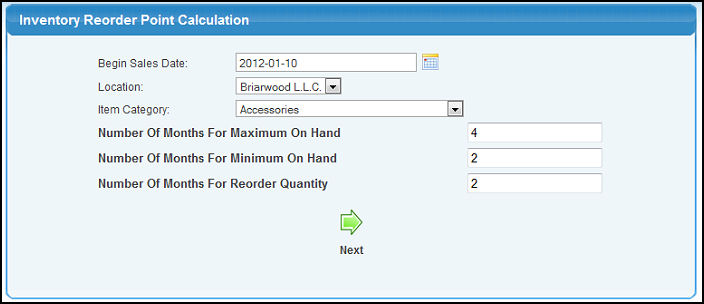
 calendar button to select the beginning sales date for the order points.
calendar button to select the beginning sales date for the order points. Next button to continue. Your screen should similar to this:
Next button to continue. Your screen should similar to this: 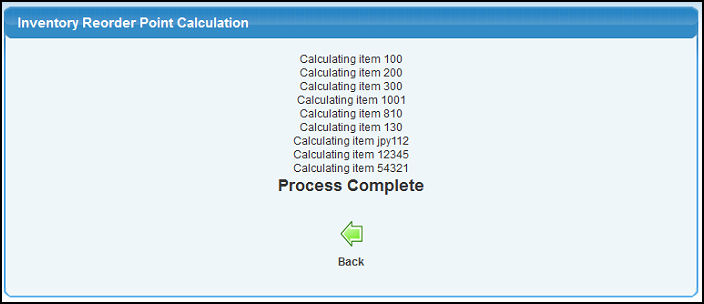
 Back button to return to the previous screen.
Back button to return to the previous screen.