|
|
View a list of invoices in a particular state.
- From the Main Menu select Reports -> Billing -> Invoices by State. Your screen should look similar to this:
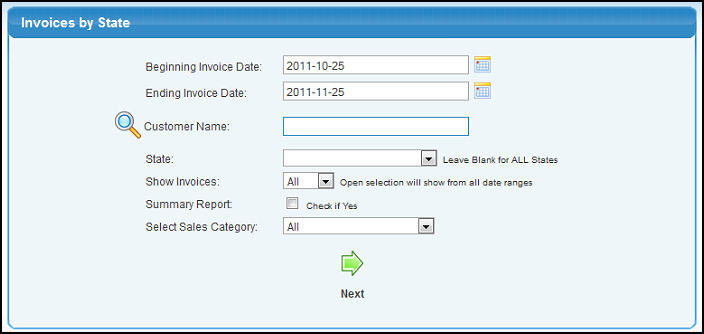
- Beginning Invoice Date: You must enter a beginning date for the range of sales you want to view.
- Ending Invoice Date:You must enter an ending date for the range of sales you want to view.
- Customer Name: Enter a customer name (or partial name) to bring up a list of possible matches. Click
 to search for the customer by other fields such as phone or email. to search for the customer by other fields such as phone or email.
- State: Select a state from the drop-down menu or leave blank to include all states.
- Show Invoices: Choose if you want to view all invoices or just those that are open.
- Summary Report: Check this box to view a summary version of the report.
- Select Sales Category: Choose a sales category to limit the report to invoices with that category or leave blank to include all sales categories.
- Click the
 Next
button. Your screen should look similar to this: Next
button. Your screen should look similar to this:
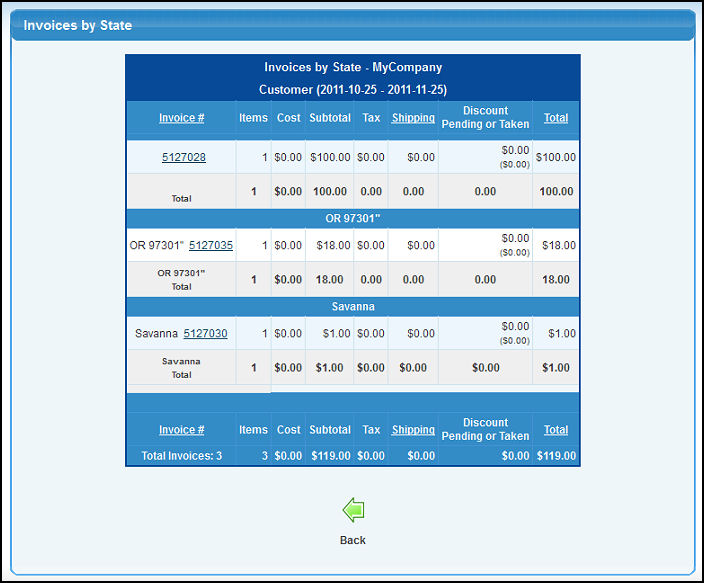
- Click on the Export button in the Quick Links section of the footer at the bottom of the page to export the report in MS Excel® format.
| |
|