|
|
Use this screen to control which fields appear when you add/update a vendor. Fields marked as Cannot Block are required and must remain.
- From the Main Menu, select Admin -> Setup - Payables -> Vendor Page Customizer.
- Your screen should look similar to this:
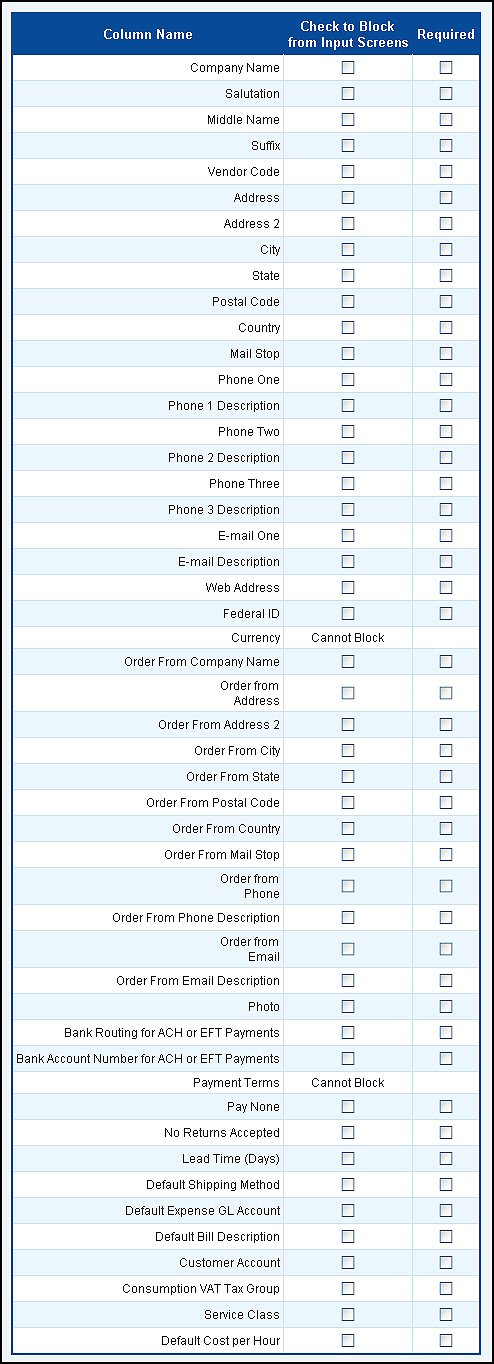
- Next to each column name is a checkbox. Boxes with a checkmark will not display on the vendor add/update screen.
- Place a check in the Required column for a field to make it a required input.
- Click on the
 Save button to save your changes. Save button to save your changes. | |
|