Use this screen to manage products that will be divided into sub-pieces in inventory.
- From the Main Menu, select Inventory -> Inventory Items -> Item Breakdown.
- Your screen should look similar to this:
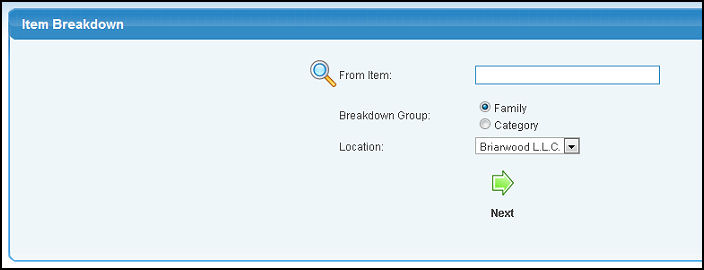
- From Item: Enter the inventory item name you want to break down in the first box (or any portion of the name) to bring up a drop-down of possible matches. If you want to search by description, item code, vendor, category, etc., use the
 Lookup button for detailed searches. Lookup button for detailed searches.
- Breakdown Group: Select either Family or Category as the group you would like to break the item down into.
- Location: If you have more than one inventory location set up, their will be a drop-down to select which location the inventory item to breakdown is at.
- Click on the
 Next button to continue. Next button to continue.
- Your screen should now look similar to this:
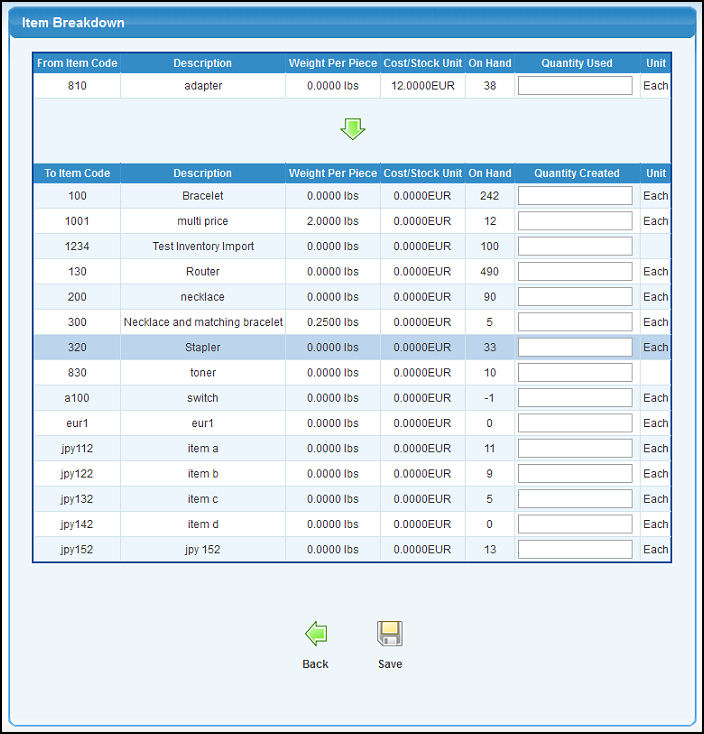
The top part of the screen displays the item you will be breaking down while the bottom displays your inventory list. If the item that you will breakdown into is not listed you will need to first add the item into inventory.
- Quantity Used: Enter the quantity of the item that will be used when producing the breakdown items.
- Quantity Created: Enter how many pieces of this item that were created.
- To return to the original screen WITHOUT saving any changes, click on the
 Back button. Back button.
- To complete the item breakdown, click on the
 Save button. Save button.
- You will be taken back to the item breakdown screen and see a message confirming the item was broken down successfully.
| 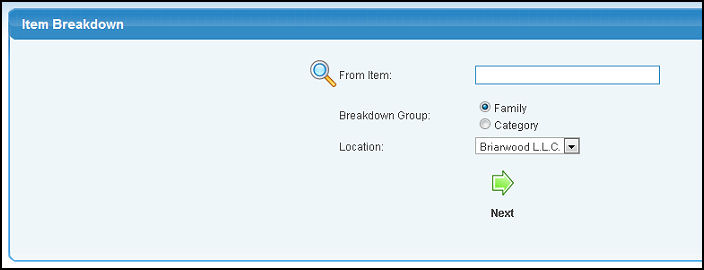
 Lookup button for detailed searches.
Lookup button for detailed searches. Next button to continue.
Next button to continue.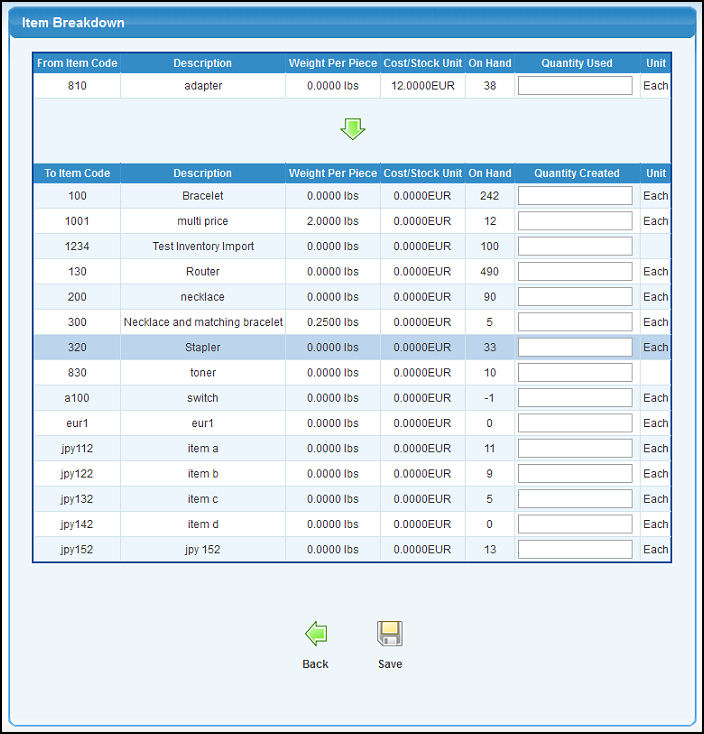
 Back button.
Back button. Save button.
Save button.