Match credit card bills against charges recorded.
- From the Main Menu, select Payables -> Credit Card Bills -> New Credit Card Bills.
- Your screen should look similar to this:
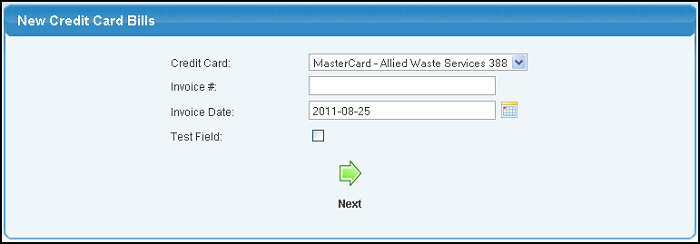
- Credit Card: Select which credit card the bill is for.
- Invoice #: This could be the month/year for the bill, or an actual invoice number if one is provided.
- Invoice Date: Date will default to current date, but can be changed.
- Click the
 Next button to continue with bill entry. Next button to continue with bill entry.
- Your next screen will look similar to this:
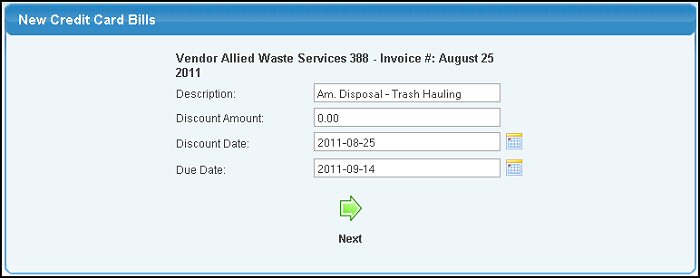
- Description: Description (could be something like: Misc.)
- Discount Amount: Leave this blank if no discounts offered.
- Discount Date: If discount is given, through what date will it be allowed.
- Due Date: When the invoice is due to be paid.
- Click the
 Next button to continue with bill entry. Next button to continue with bill entry.
- Your next screen will look similar to this:
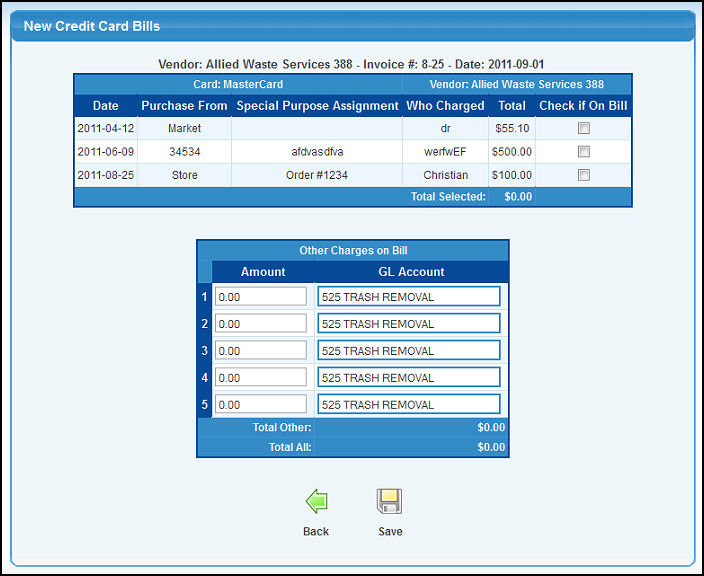
You will see a list of all the charges made that have not been associated with a previous bill. Check the ones that are on this bill.
- Amount and GL Account: Enter any miscellaneous charges (such as interest) that were not entered as purchases for this card. You must also select which GL Account these amounts should post to.
- When done, click on the
 Save button to finish creating the bill. Save button to finish creating the bill.
| 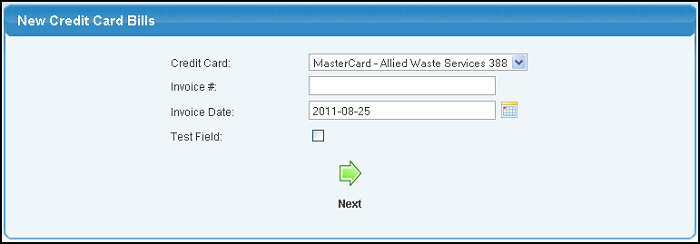
 Next button to continue with bill entry.
Next button to continue with bill entry.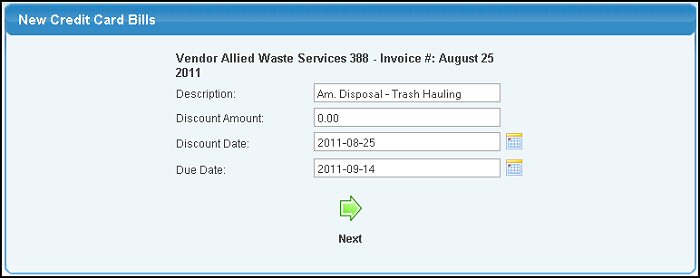
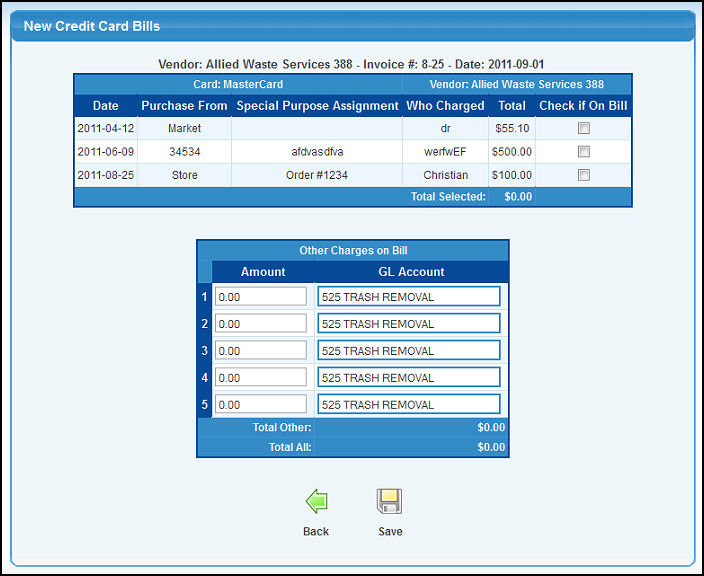
 Save button to finish creating the bill.
Save button to finish creating the bill.