|
|
Enter the types of expenses for which you use your credit cards.
- From the Main Menu, select Payables -> Credit Card Bills -> CC Purchase Types.
- Your screen should look similar to this:
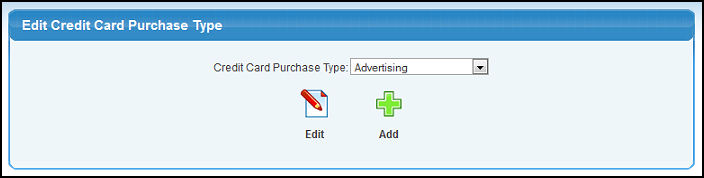
- Click the
 Add button to create a charge type. Add button to create a charge type.
- Click on the
 Edit button to edit an existing charge type. Edit button to edit an existing charge type.
- Whether editing or adding, your screen will look similar to this:
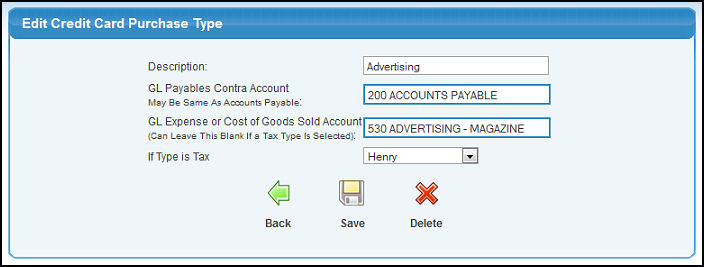
- Credit Card Purchase Type Description: Enter a description for the type of purchase this represents.
- GL Payables Contra Account: Although you can use your general payables account here, if you want a "holding" type of account that clears out when the actual bill is received, you can create a special type of payables account for tracking the pending credit card charges. Enter the account name (or a partial name) to bring up a drop-down of possible matches.
- GL Expense or COGS Account: This will be the expense side of the General Ledger entry. Enter the account name (or a partial name) to bring up a drop-down of possible matches.
- If Type is Tax: If the purchase type is TAX, then you can select from the drop-down list for the type of sales tax. This is mostly important for VAT type companies.
- To return to the previous screen WITHOUT SAVING your changes, click on the
 Back button. Back button.
- Click on the
 Save button to save the data. Save button to save the data.
- Click on the
 Delete button to delete this charge type. Delete button to delete this charge type.
| |
|