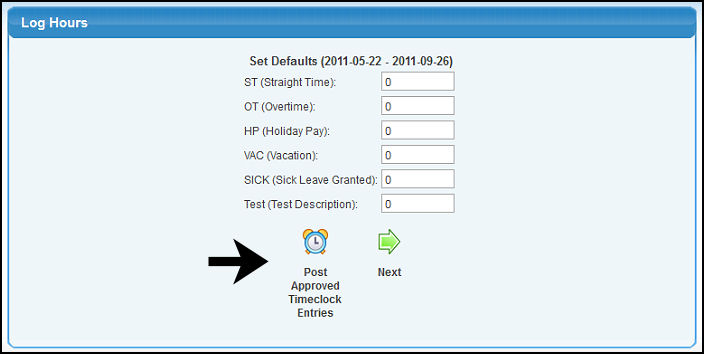Approve and edit times for employees before allowing post to payroll.
- From the Main Menu, select Payroll -> Timeclock -> Approve/Edit Times.
- Your screen should look similar to this:
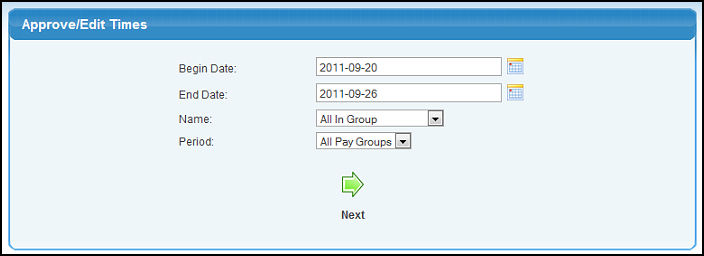
- Begin and End Dates: Select date range for report.
- Name: Select specific employee or All in Group for report.
- Pay Period: Select weekly, biweekly, monthly, etc. group if you want to limit report to just those employees.
- Timeclock Group: Displays only if you have NolaPrint Pricelist version. Pick either ALL, Piecework workers only, or Non-piecework workers only.
- Click
 Next button to generate the report. Next button to generate the report.
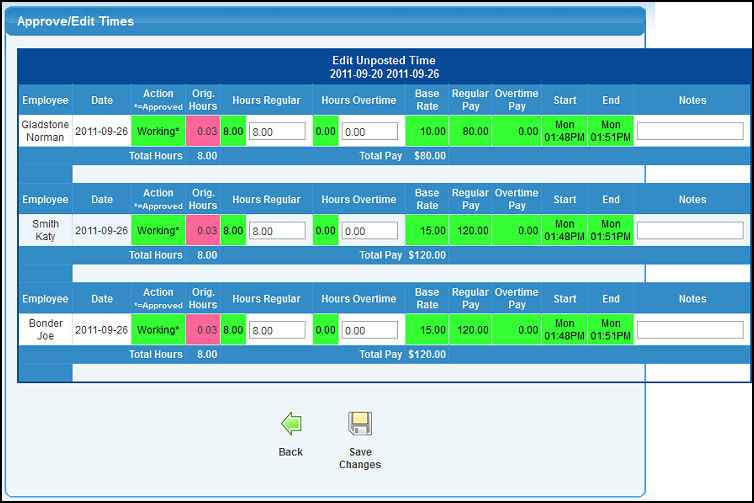
This report shows all times by employee. Edit the hours as needed, then click on  Save button to approve your edits. Save button to approve your edits.
After approving times for pay period, to post these into payroll, go to Log Hours. Select the pay period, etc., and on the screen below you need to click on Post Time button to move the timeclock time into the payroll.
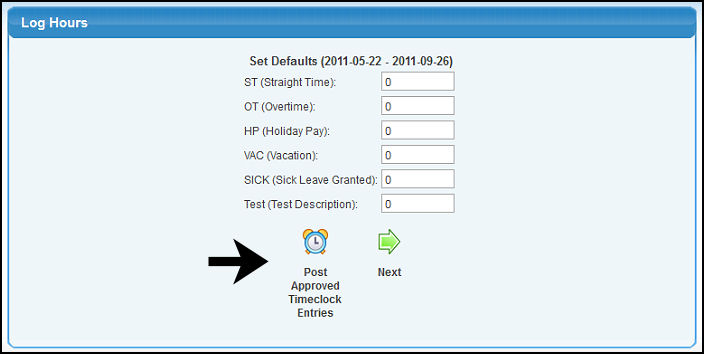
| 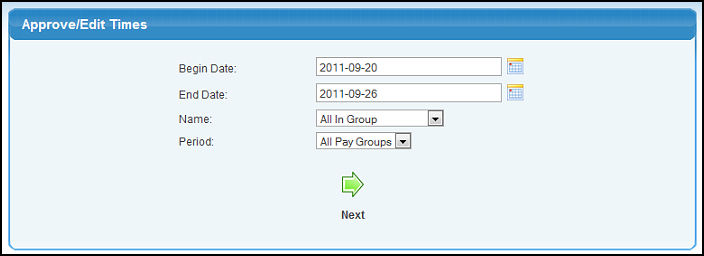
 Next button to generate the report.
Next button to generate the report.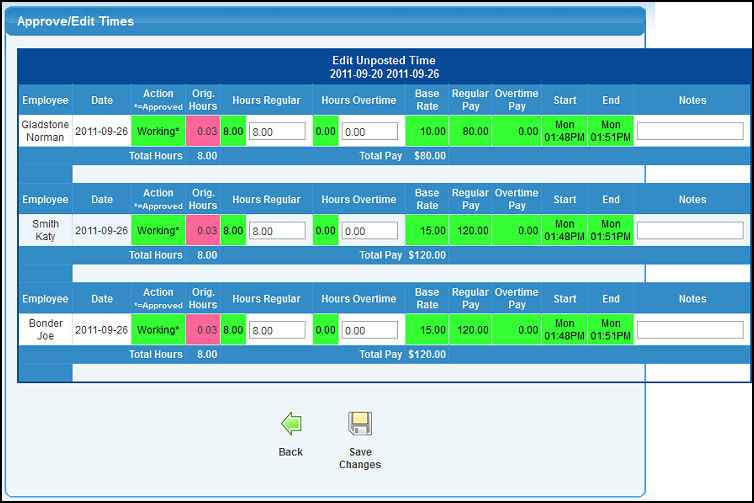
 Save button to approve your edits.
Save button to approve your edits.